Using the Twitter social media panel
If you enabled the Social Media Panel connection to Twitter and you have write/delete permission, you can use the Social Media Panel for Twitter to post tweets.
The connection is enabled if you can see your time line, mentions, and retweets.
You have write/delete permission if the Social Media Panel for Twitter displays the What's on your mind? box.
For information about enabling a connection and granting user permissions, see Setting Up the Social Media Panel.
Opening the social media panel for Twitter
On the Social Media Panel on the Dashboard, click  .
.
- On the Social Media Panel for Twitter, type your tweet in the What's on your mind? box.
Tweets are limited to 140 characters. As you type, the number of remaining characters is shown below the box. If you exceed the character limit, the number is shown as negative in red (-1) and you will not be able to post the tweet.
If your post includes links to long URLs, you can shorten the link as described in the next step. Shortening the link makes the URLUniform Resource Locator. An Internet address, as well as a standard method of naming files on the Web. A URL begins with a protocol name (such as http), followed by a colon and two forward slashes(//). Next comes the name of the internet server that the file is stored on, followed by directories that hold the file, separated by forward slashes(/). The filename comes last, as shown in the following example: http://www.mycompany.com/whatsnew.htm appear shorter in your post so that more characters are available for your text.
- Optionally, to shorten long URLs, select the link you want to shorten and click
 icon.
icon. - Click
 .
.
The tweet is posted.
Hover over the lower right corner of a tweet and click  .
.
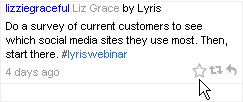
The tweet is marked as a favorite.
A small star icon next to a tweet indicates a favorite.
- Hover over the lower right corner of a tweet and click
 .
.
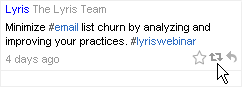
- Click Yes.
The tweet is retweeted. The retweet icon changes color to indicate that the tweet has been retweeted.
- Hover over the lower right corner of a tweet and click
 .
.
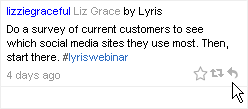
- Type your reply and click
 . Your reply is posted.
. Your reply is posted.
You can delete only your own tweets and not other users' tweets.
- On the Social Media Panel for Twitter, hover over the lower right corner of a tweet and click
 .
. - Click Yes. The tweet is deleted.
You can search for tweets and save your searches so that you can always get the latest results for that query.
- Click
 .
. - Type your query in the search box and press Enter key. Your search results are displayed.
After your search results appear, click  .
.
- Click
 .
. - Select the search you want from the Searches drop-down list. The most current results for the search are displayed.
- Click
 .
. - Select the search you want from the Searches drop down list.
- Click
 . The search is deleted.
. The search is deleted.