Date Fields
Date fields are pre-configured by the system.
The standard format used by Aurea.CRM win to enter dates is the conventional DD.MM.YYYY format. Fields in which only the month and year are entered usually have the format MM/YYYY.
Entering the Date Directly
To change the date:
- If the check box to the left of the date is disabled, enable it to enter edit
mode.
If you click in an empty date field, the current date is entered automatically and the date is grayed out. Enable the check box to enter the current date.

- Click on the day, month or year digit to edit the date. Alternatively, use the
arrows to the right of the date to increase/decrease the date by one unit.
If you disable the check box, the date is grayed out and disappears as soon as you click in another field.

Calendar
You can use the calendar to enter dates in Aurea.CRM win.
- Click the calendar icon
 to the right of the date field to open
the calendar.
to the right of the date field to open
the calendar.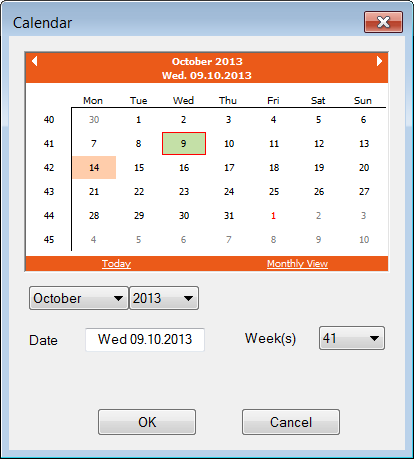
The current date is highlighted in turquoise and the date currently entered appears in green with a red border.
- Select the desired date and confirm with OK.
In some cases, you may want to enter a time frame (e.g. for distributing appointments in the calendar, see Distributing Appointments), in which case the Period group field is displayed in the calendar. Instead of the Date field, the fields From and To are displayed. You can enter a time frame directly in the calendar by highlighting a period of time. Select the start of the time period, and click on the end of the time period whilst pressing shift.