Distributing Appointments
Use the distribute function to move several appointments to a different date.
- Click on the Distribute button
 to access the Distribution of Appointments
level. The Appointment Distribution dialog box is
displayed.
to access the Distribution of Appointments
level. The Appointment Distribution dialog box is
displayed.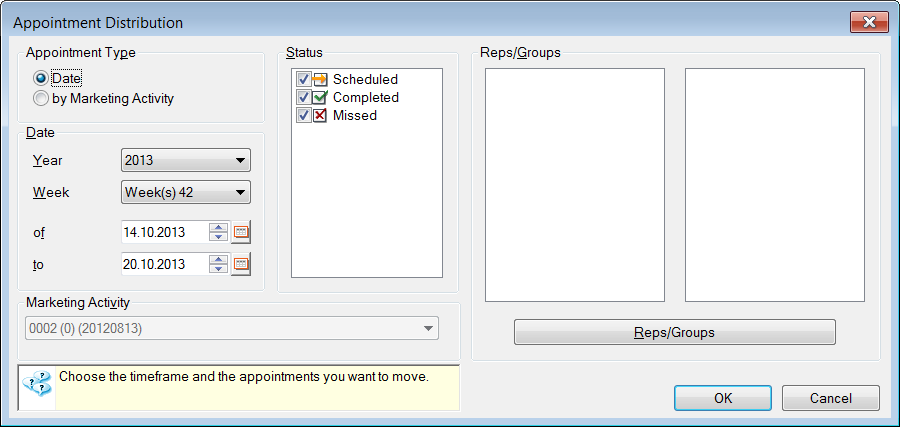
- Determine which appointments should be rescheduled:
- Date: All the selected rep's appointments in the specified time range. Select the Year and Week from the drop-down lists or enter the time period in the of and to fields.
- by Marketing Activity: All activities that were generated as part of a marketing activity. Select the desired marketing activity from the Marketing Activity drop-down list.
- Select the status of the activities to be rescheduled under Status.
- Select one or more reps or groups that the appointments should be distributed amongst
under Reps/Groups. Click the Reps/Groups
button to access the rep list, see Rep List.
If you do not select a rep or a group, the appointments for all reps are distributed.
Note: You can only distribute your own appointments in the default configuration. Your administrator can determine that you can also distribute appointments assigned to other reps, see Defining Further Settings in the Rights topic of the CRM.core Administrator Guide. - Confirm your selection with OK.
The Distribution of Appointments level is displayed. The numbers in the cells indicate the number of activities of each type.

You can select Appointments from the context menu to edit your settings.
- Select Distribute from the context menu. A further dialog box is
displayed.
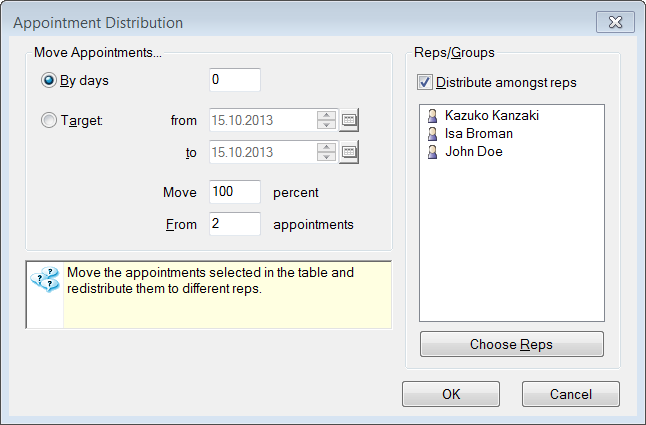
- Choose your settings:Move Appointments pane:
- By Days: Enter the amount of days that appointments should be moved by.
- Target from/to: Define the time period over which the appointments should be distributed.
- Move ... percent: You can specify a percentage of appointments you wish to move. The selected appointments are weighted according to their priority, however.
- From ... appointments: The amount of appointments selected is automatically entered by the system. You can edit this field.
Reps/Groups pane:- Distribute amongst reps: Enable the check box, and select the reps you wish to distribute the appointments amongst from the rep list, accessed by clicking Choose Reps, see Rep List. You can select multiple entries. If this check box is disabled, the appointments are distributed to the rep who was assigned to the original activity record.
- Use OK to confirm your settings and to begin distributing the appointments.
You will return to the distribution table where you can review the results.
- Return to the calendar using the Close button. The display is updated to reflect any changes.