Catalogs
Catalogs are lists of predefined values you can select when entering data.
Catalogs prevent incorrect entries or the use of different terms for one and the same value.
When in mask view, catalog fields can be displayed with a blue border. These settings are defined by your administrator. For catalogs that are assigned icons, your administrator can determine whether this icon is visible in the field, to the right of the field, or not at all, see Desktop in the Aurea.CRM win Administrator Guide.
Aurea.CRM features different types of catalogs:
- Fixed catalogs
- Variable catalogs
Catalogs can be linked to other catalogs hierarchically. The Product catalog field is hierarchically linked with the Product Group catalog field; i.e. the values in the Product field are dependent on the value selected in the Product Group field. One dependent product catalog is available per product group.
Fixed Catalogs
Fixed catalogs are catalogs whose entries have been predefined by Aurea. Fixed catalogs are used whenever it makes sense to standardize entries beyond the scope of a single company, or whenever standard evaluations are linked to catalog entries. Fixed catalog values can only be changed by your administrator, see Maintenance Module in the CRM.core Administrator Guide.
Example: Aurea.CRM offers you a choice of the following activity types: Telephone, Visit, Letter, Event, Fax, E-mail, Info, Internet.
Variable Catalogs
Variable catalogs contain entries defined by your company. These catalogs are set up by your administrator and can be edited and expanded as required.
Example: The Country catalog lists all countries which are available when adding and editing companies.
In contrast to fixed catalogs, variable catalogs can support multiple tenants, i.e. entries can be assigned to specific users for viewing and editing. A catalog can be set up so that the tenant number for the catalog entry is also displayed.
Your administrator is responsible for determining which users are allowed to add new catalog entries to the database. Catalog values can only be edited or deleted in the Maintenance module.
Using Catalogs
To open a catalog:
- Double-click a catalog field.
- Click on the icon in a catalog field (
 ,
,  ,
,  ). Depending
on your configuration, either a dialog box or drop-down list is displayed.
). Depending
on your configuration, either a dialog box or drop-down list is displayed. - If you are able to add entries to a variable catalog configured as a
drop-down list, click on
 to add new values.
to add new values. - Enter all or part of the value in a (variable) catalog field and press enter.
To select or add a catalog value:
If the catalog is a fixed catalog or a drop-down list, select the desired entry.
When accessing the dialog box for variable catalogs, you have the following options:
- The dialog box containing the catalogs values is displayed. If you entered a value
in the catalog field, this value is entered in the search field at the top. The
catalog entry that is (alphabetically) closest to the search value you entered is
selected.
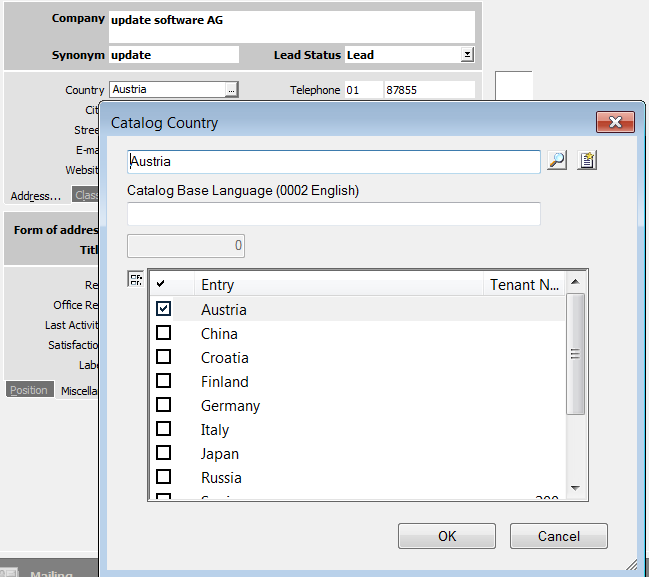
- Select the desired entry, and confirm with OK. You can
navigate within the catalog using the following methods:
- Enter the desired catalog value in the search field at the top
and click on
 to search for the entry in the catalog.
to search for the entry in the catalog. - Click in the list and enter the first few letters of the desired entry.
- Enter the desired catalog value in the search field at the top
and click on
- If the desired entry is not in the catalog, and you are allowed to add new catalog
values, enter the complete value. Note: If you enter the value in a language other than the catalog base language, you need to enter an appropriate translation in the Catalog Base Language field.
- Click on
 (New) to add the value to the catalog.
(New) to add the value to the catalog.
The dialog box is closed and the selected entry is entered in the catalog field.
If the catalog supports tenants, the tenant number is automatically entered and displayed.
 (Number).
(Number).