Search Tab
Use the Search tab to configure the info area's search.
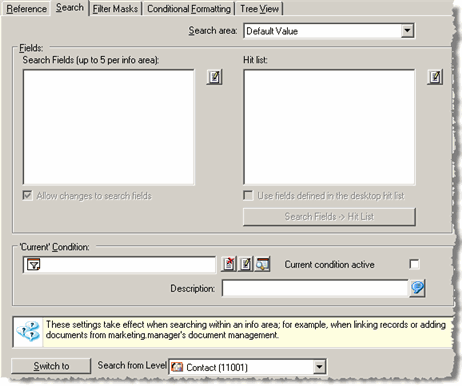
The search is configured in the same manner as for levels, see Search Tab.
In addition, you can define search conditions for each info area. This allows you to exclude certain records from the search, for example inactive person records or appointments that have been missed.
- Double-click on
 in the 'Current' Condition field, see Conditions in the User Manual.
in the 'Current' Condition field, see Conditions in the User Manual. - Define the condition.
- Enable the Current condition active check box to activate the condition when the search is opened.
- Enter a Description of the condition. It is displayed as a tooltip for the Current condition active check box in the search mask, see Searching in the User Manual.
Search settings can also be defined per level, see Search Tab. Select a level from the Search from Level drop-down list and click on Switch to to open and edit the level-specific search settings.
If the search is accessed from a link field using  , the info area
settings are applied.
, the info area
settings are applied.
Use the Links tab to define record contents in the source info area to be used as search criteria when linking records, see Using Field Contents as Search Criteria. This setting takes precedence over the search fields defined for the info area in the info area settings.