General Settings
General settings configurations.
Change hierarchy codes immediately
If this option is not configured, changes to the hierarchy code in a rep records are immediately applied to all info areas. When working with large volumes of data, this can lead to long waiting times for users when saving the rep record.
Enter the abbreviations of those info areas to which changes to the hierarchy code should be applied immediately. All other info areas are updated in the background, to reduce the delay to a minimum.
This option is not applied to changes made in the Hierarchy Change info area; these changes are immediately applied to all info areas.
Company Match-up Length
Enter the minimum length of the match-up key when adding new companies to properties. You can enter a value between 2 and 20.
Company Match-up Length %
Enter the minimum length of the match-up key as a percentage of the total length when adding new companies to properties.
Connection settings for SMTP
Use this option to save the connection settings for sending e-mails via SMTP in the database. You can define the settings globally, or for individual stations, groups and reps, depending on your requirements:
- Select Add/edit value from the context menu.
- The Connection Settings dialog is displayed. If a suitable smtp.cfg file is present, the settings in the file are entered as default values in the dialog.
- Enter the connection settings as described in SMTP Connection Settings for the smtp.cfg file.
- Click on OK.
- Save the configuration record.
The settings are saved in encrypted form in the Value field.
Decimal Places n
These entries allow you to enter the number of decimal fields displayed by fields containing floating point numbers. Up to a maximum of 7 decimal places can be displayed.
You need to enter the number of decimal places and the field's info area (using the abbreviation), followed by the number(s) of the field(s) in the info area separated by commas. Entries are separated using a semicolon.
Spaces are ignored, and repeated field numbers from the same info area are also ignored.
Examples:
3
;MA,89,90
;5,91;BR,23
- 3 decimal places for fields 89 and 90 of the Activity (MA) info area
- 5 decimal places for field 91 of the Activity info area, and field 23 of the Mailing (BR) info area
MA;6,89;5,90;4,91;BR,23;7,22;0,24
- 6 decimal places for field 89 of the Activity info area
- 5 decimal places for field 90 of the Activity info area
- 4 decimal places for field 91 of the Activity info area, and field 23 of the Mailing info area
- 7 decimal places for field 22 of the Mailing info area
- 0 decimal places for field 24 of the Mailing info area
Disable Language Independent Text Overrides Native
Enable this option to allow native language text of the CRM user to be displayed instead of the language independent text. By default, the language independent text is always displayed.
For more information on Language Texts, see Text Info Area.
Disable pop-ups
Enter the IDs of the info area for which pop-ups should not be displayed in the Value field:
- MD: Messages
- ER: Reminders
- MD;ER: For both info areas
This option disables the Enable due reminders/messages pop-up and Popup reminders/messages options (Extras > Other Options), see Reminders and Messages in the Aurea CRM win User Manual.
Display Currencies with 3 Decimal Places
Enable this option to display currency values to 3 decimal places instead of 2.
Disable offer valid to date auto calculation
Enable this option to prevent automatic calculation of the Valid To date field based on the Valid Days field and the Offer Date.
Disable Variable Conditions by Default
Enable this option to determine that all lines in a condition are disabled by default when activating a variable condition. The user can activate these lines.
Display Hits
Enable this option to display the number of hits returned by the search.
Do not log lead status changes (BTB and FS)
Enable this option to determine that changes to the Lead Status field (in company, person and sales group records) are not logged whenever the Lead Status field is edited or a new record is added.
This setting can be applied globally or to a single station.
Drag&Drop in Tree View
Enable this option to allow users to move records and merge companies and persons) in the tree view using drag&drop. This setting can be overridden for each info area in the desktop settings, >> Tree View Tab in the Aurea CRM win Administrator Guide.
E-mail Client
You need to specify the client used to send e-mails, or you can choose to send e-mails via SMTP. The following entries can be made in this field:
- Lotus Notes
- Outlook
- SMTP
By default, e-mails are sent as text e-mails by Aurea CRM (exception: Edit -> Send Record as Link to). To send e-mails as HTML e-mails, use the following syntax: <e-mail client>;HTML (e.g. Outlook;HTML). This setting takes precedence over the setting in your e-mail client, the SMTP connection settings and the Send as settings in transfer formats used by to generate single e-mails (single letter e-mails).
Generate Company Activities
If this option is enabled, one visit is generated per company from the Account Manager and Sales Group info areas (based on the visit frequency and data from the Account Manager info area).
If this option is disabled, activities are generated for all persons in the company.
Generate sequence numbers without year
By default, serial numbers in e.g. the Offer info area are generated including the year. Enable this option to generate serial numbers without year.
Use this feature to avoid integer overflows which may occur if such numbers are copied to a field of type "short int (4 Byte)" by a workflow or trigger, see Aurea CRM Field Types.
Serial numbers in the following info areas are affected:
- BTB: AU, PR
- OTC: AU, BV, KK, MU, PR, PS, VG
The serial numbers are created as follows:
-
Generate sequence numbers without year = YES
- the highest available number < 880,000,000 is used
- if a record with serial number 779,999,999 exists, the highest number < 1,000,000,000 is used
- if a record with serial number 999,999,999 exists, the highest number < 2^32-1 is used
-
Generate sequence numbers without year = NO
- Stock Control (BV) info area (OTC): If a serial number > 2^31-1 (signed integer) is created, this number is reset to 0 upon copying it to another info area such as AU or PR.
- All other info areas: default behavior as described above.
This setting is applied globally.
Log automatic selections
Enable this option to log the execution of automatic selections, see Logs and Error Messages.
Log File Separator
Enter the character used to separate entries in the access log files. A semicolon is used by default. Further details on logging can be found under Logging Read and Write Access.
Mail Client Button
Enable this button to display the button used to access the mail client in the Calendar and Daily Overview. You need to have entered a mail client under External Calendar for this setting to take effect.
No digit grouping symbol
Enable this option to prevent numeric values from being displayed with a digit grouping symbol, e.g. 10000 instead of 10,000. This settings overrules the server's locale settings.
This setting can be defined globally or per station.
Locale.Number.DecimalSeparator Web Configuration parameter is set to "Server" (default).No input for completed tasks
If this option is enabled, messages are generated when tasks are completing without requiring any input from the user.
If this option is not enabled, the message is displayed and the user needs to save it.
Own appointments only
If this option is enabled, appointments (activities and tasks) are not displayed in the calendar for reps only entered in the Participants field.
Own activities/tasks only
If this option is enabled, activities or tasks are not displayed in the calendar for reps only entered in the Participants field.
Open Last Windows
Enable this option if the windows that were opened when Aurea CRM was last closed should be opened again the next time the system is started.
Person Search as Default
Enable this option to set the person search as the default search in the calendar or when clicking on the search button in the level header in the Company + Person level.
Phonetic Search
This option enables or disables the phonetic search function.
Prompt to save Attachments
If this option is enabled, users are asked to confirm that attachments should be saved when importing activities from their mail client. If this option is disabled, attachments are saved automatically.
RepOff
Storing a rep in Aurea CRM involves four linked field, Rep, Rep ID, Rep Grp. and Rep Grp. ID.
Enable the RepOff option if denying access to one of these rep fields should deny access to all four rep fields.
Search on Click
Enable this option if you only want the search to start when the search button is clicked; i.e. not when a user exits a field in the search mask.
Signature
Enable this option to include the current rep's signature (entered in the Signature field in the Rep info area) when sending e-mails from Aurea CRM win.
SMS Settings
Use this option to save the connection settings for sending SMS (via trigger or within the scope of marketing activities) in the database instead of using mmsms.ini files. You can define the settings globally, or for individual stations, groups and reps.
- Enter the settings (i.e. the content of the mmsms.ini file)
into the Value field.
Or select Add/edit value from the context menu to load an existing mmsms.ini file.
For information on all required settings, see mmsms.ini File in the Business Logic Manual.
If this setting is not defined, the mmsms.ini file is used instead.
Start of Fiscal Year
Enter the month that your fiscal year starts in, e.g. "4" for April. Valid entries are all months at the start of a quarter (4,7 and 10). If you do not enter a value, the fiscal year starts on January 1.
This setting applies to a single station in Aurea CRM win and globally to all other Aurea CRM applications.
Suppress Shortcuts (Alt)
Enable this option to suppress the shortcuts (Alt + Letter) used to access tabs or info areas when in edit or new mode.
Suppress Shortcuts (Alt Gr)
Enable this option to suppress the shortcuts (Alt Gr + Letter) used to access tabs or info areas when in edit or new mode.
Title bar
Enter the text to be displayed in Aurea CRM win's title bar. The following placeholders are available:
|
Placeholder |
Description |
|---|---|
|
<module> |
Current module |
|
<rep> |
Name of the current rep |
|
<repid> |
ID of the current rep |
|
<alias> |
Alias of the current rep |
|
<login> |
Login of the current rep |
|
<station> |
Current station number |
|
<tenant> |
Current tenant number |
|
Aurea CRM |
Aurea CRM |
|
<version> |
Current version number |
|
<datasource> |
Name of the data source on the server |
|
<database> |
Name of the database |
|
<tableprefix> |
Table prefix |
|
<role> |
Name(s) of the active role(s) |
A placeholder can only be included in the title bar once.
Use Default Dashboards
Use this option to determine whether the standard dashboards delivered with Aurea CRM win are used.
These standard dashboards require a resolution of at least 1024 x 768.
Variable default values for conditions
Use this option to define fields in the Station, Rep and Rep Addnal Info (OTC only) info areas that can be used when defining variable conditions in addition to the default options.
Select Add/edit value from the context menu to select the info areas and fields. You can save the selected fields as Field Formats.
The selected fields can be used in the following functions in Aurea CRM:
- When defining conditions (see Defining Variable Conditions
in the Aurea CRM win User Manual), in particular for access rights
and communication, see Rights and
Applying Variable Conditions to the Target
Station in the Aurea CRM win Administrator Guide.
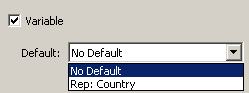
- As variables in triggers, see User-defined Variables.
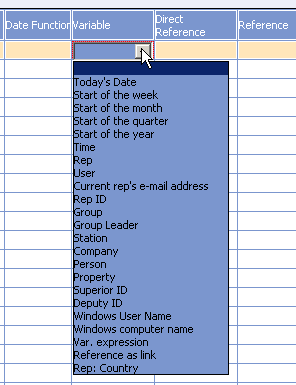
- As variables in workflows, see Aurea CRM automator Manual.
$
cur(
ID,<fieldId>) instead, e.g. define a filter select from
(FI) where (Country='$cur(ID,13)') to get only companies from the country of
the currently logged-in rep.Rights and triggers containing conditions using this MC entry are however evaluated correctly in Aurea CRM web and all other Aurea CRM products.
Version number field
Upon starting an Aurea CRM module, the station's Aurea CRM version number is written to the Version field in the Station info area.
To use a different field in the Station info area, enter the number of the desired field in the Numeric field.
This setting is applied globally.