Rep Roles
Use the Rep role info area to assign up to 16 login roles (including associated access rights and desktop formats) to reps.
For further details, see Login Roles.
The login roles only contain the CRM process required for a specific role, see CRM Process Configuration for Login Roles.
You can assign the same roles to reps in different departments and with different job descriptions.
Depending on the role(s) selected by a user when logging on to Aurea CRM:
- Different CRM processes are available
- Different access rights are applied
- The desktop format is configured differently
To assign roles to reps:
- Switch to the desired rep record.
- Select Rep role from the context menu.
The Rep Role info area is displayed.
- Click on
 (New).
(New).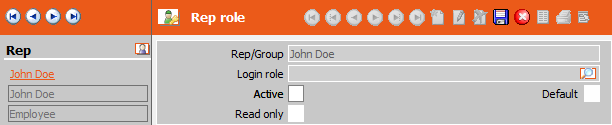
- Click on the
 (Search) in the Login role field.
(Search) in the Login role field. - Search for the desired login role, see Executing the Search in the Aurea CRM win User Manual.
- Click on OK.
The role is transferred to the rep role record.
- You can determine whether the role is fixed or whether the role can be selected when
logging on to the system:
- Enable the Active check box to determine that the role is
permanently assigned to the rep: When logging on to Aurea CRM, the rep is
automatically logged on in this role.
If you do not enable the Active check box, the user can select the role when logging on, see Logging on to Aurea CRM in the Aurea CRM win User Manual.
- If you enable the Default check box, the role is enabled by default when selecting roles at login. The rep can however choose to disable the role.
- If you enable both the Active and Default check boxes, the role is permanently assigned to the user and is displayed as active when selecting roles. The role cannot be disabled.
- Enable the Active check box to determine that the role is
permanently assigned to the rep: When logging on to Aurea CRM, the rep is
automatically logged on in this role.
- Enable the Read only check box to restrict access to the available CRM processes to read only for the current login role.
- Save.
If a rep logs on to Aurea CRM using one or more roles, the settings in the system-wide CRM process configuration are combined with the CRM process configuration(s) assigned to the selected role(s): The system-wide CRM process configuration has the highest priority, followed by role-specific CRM process configurations according to the Priority defined in the login role records.
The access rights and desktop formats assigned to roles are also combined with the access rights and desktop formats assigned to stations, groups and reps.
You can also assign login roles to organizational groups, see Defining Groups. If a rep assigned to this group logs on to Aurea CRM, the group roles are combined with the rep-specific roles based on the roles' priorities. If the same login role is assigned to both a rep and the rep's group, the role settings (e.g. Read only) defined for the rep in the rep role record are applied.