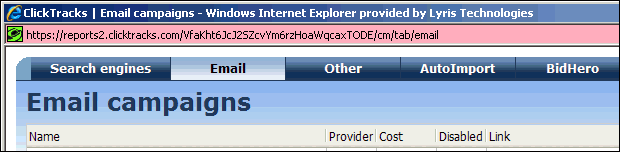Phase II: Generate Segments in Web Analytics Based on Activity from an Email Marketing Mailing
After you set up Web Analytics to work with Email Marketing, you can use the data that Web Analytics has captured from Email Marketing campaigns to generate segments.
You can then export the segments from Web Analytics to Email Marketing.
- In the side navigation bar, click Web Analytics > Configuration. The classic ClickTracks interface opens in a new tab or window, depending on your browser settings.
- In the left column under Configuration, click Ad Campaign Configuration.
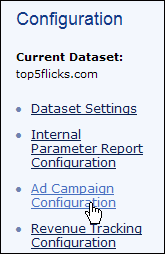
- A new window opens with several buttons at the top. Click the Email button if it is not already selected.
- Select the campaign you want to work with. Information about individual links in the selected campaign is displayed below the campaign list.

- Click the Export button.
- On the Visitor Export Wizard page, choose the individual links you want data for, or all links, and then click the Next button.
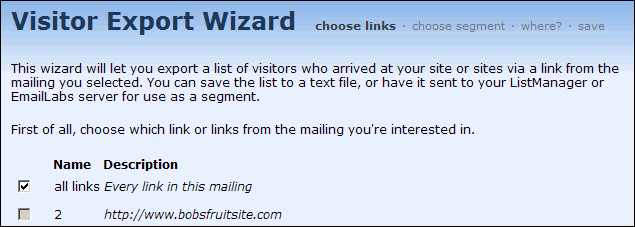
- On the Visitor Export Wizard > Segment page, follow the instructions to choose a segment or All visitors, and then click the Next button.
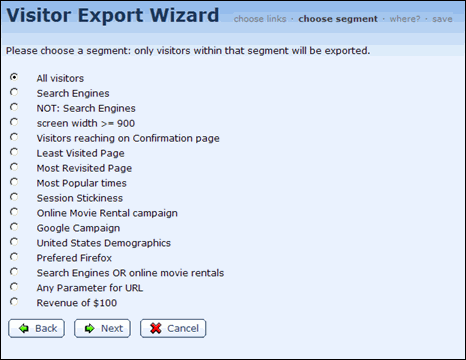 NOTE
NOTEIf you want custom segments to appear as options in the Visitor Export Wizard > Segments page, you must create them first.
Learn more about creating segments using custom variables.
- Select Export to EmailLabs and type a name for the segment in the box.
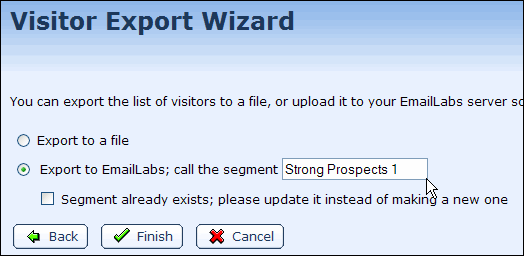
- Click the Finish button.
- You will see an indication that the visitor list is being built. After this has completed, click the Upload button.
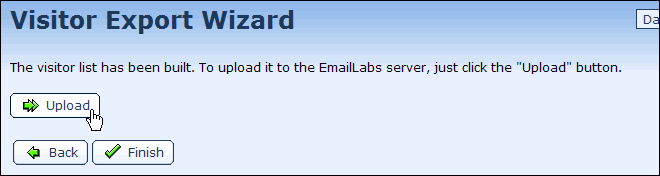
- Click the Finish button.
- Click the Close button.
- In Email Marketing, make sure the list that originally sent the mailings is the active list, and then click Segments in the side navigation bar to confirm that the segment was exported from ClickTracks.