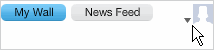Using the facebook social Media Panel
If the Social Media Panel connection to Facebook is enabled and you have write/delete permissions, you can use the Social Media Panel for Facebook to post to your account and see your news feedA constantly updating list of posts from people and pages that you follow on Facebook..
The connection is enabled if you can see your wall posts, news feed, and pages.
You have write/delete permission if the Social Media Panel for Facebook displays the What's on your mind? box.
About access to features
The way your Social Media Panel is set up determines which options you see. For example, access might be limited to the wall and only certain pages. If the Social Panel for Facebook does not display all available options, please contact your administrator.
For information about setting up the Social Media panel and granting user permissions, see Setting Up the Social Media Panel.
Opening the social media panel for facebook
On the Social Media Panel on the Dashboard, click  .
.
- Type your post in the What's on your mind? box.
- Optionally, to shorten long URLs, select the link you want to shorten and click Shorten Link.
- Click
 .
.
Your text is posted.
Before adding an image, you must create the album for the wall or page on the Facebook site.
- Type your post content in the What's on your mind? box.
- Click
 .
. - Select the image you want to add.
The image is added to the post and its file name appears below your post.
The image is not displayed in the post until you share it.
Click  .
.

The image is deleted from the post and its file name no longer appears below the post.
You can delete only your own posts but not other users' posts.
- Click Delete of the post you want to delete.
- Click Yes.
The post is deleted.
Click  to see your wall or
to see your wall or  to see your news feed.
to see your news feed.
Click the Pages drop-down list and select the page you want.