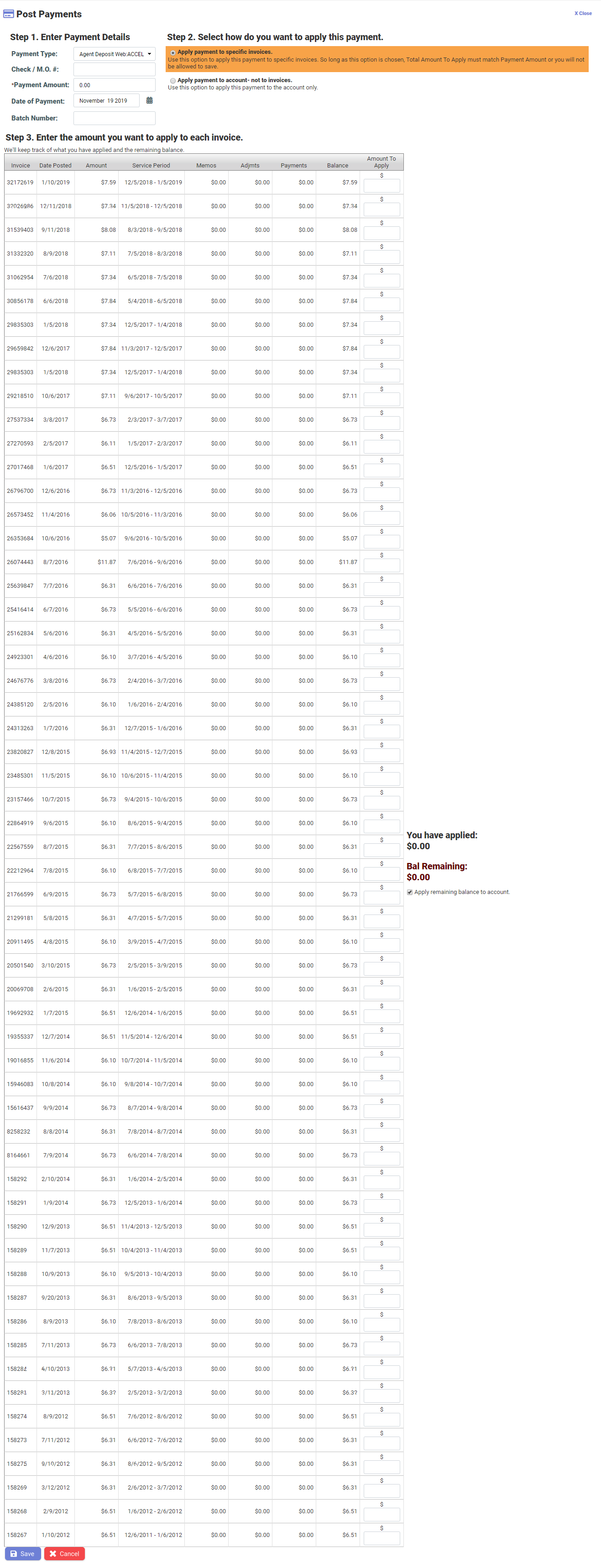Payments posting on Invoices
Learn how to post payment to a specific invoice of an account on CIS.
Follow the steps to post payment to a specific invoice of an account:
- On the Customer summary screen, click on the Post Payment button on Common Task Bar
- On the Post Payment box, enter the following details in Step 1. Enter Payment
Details
Field name Description Payment Type Select the type of payment from dropdown. Cheque / M.O. # Enter the check no. or money order no., if required. Payment Amount Enter the amount to be posted. Date of Payment Enter the date on which payment was made. Batch Number Enter batch no. assigned by the bank, or the batch no from batch payment upload. - Under Step 2. Select how do you want to apply this payment, select Apply payment to specific invoices. This displays Step 3. Enter the amount you want to apply to each invoice.
- Enter the amount you want to post for given invoices in the Amount To Apply field.
Note: To save the entry you must ensure the total of Amount to Apply field must be equal to the Payment Amount entered in step 2.Note: An information box displays the amount that has been applied and the balance remaining. Check the checkbox Apply remaining balance to account, if required.
- Click on the Save to add the payment. Click on Cancel to close the Post Payment box without saving.