Settings
Use the User Prefs button on the Customer Summary screen to customize
the screen as it suits you best.
Top Level Navigation Options
You can choose the navigation levels within the top menu using the following options:
- Three Level Navigation This option enables you to navigate to three levels
within the main menu.Note: Recommended for Internet Explorer version 7.
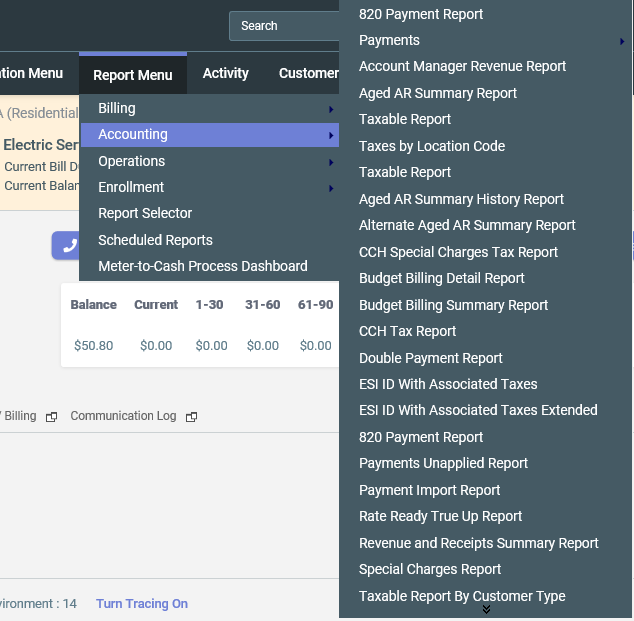
- Two Level Navigation - This option enables you to navigate to just two levels
within the main menu. It is recommended to use this option if you find the other option
causing performance issues.Note: These options only apply to the Customer Summary screen and its sub-pages.

Customer Account Tabs
You can choose which tabs to display on the Customer Summary screen. The
Default option also allows you to set a tab to appear as active by
default.
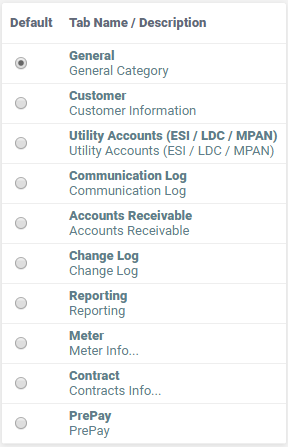
Communication Log Display Options
In the Communication Log tab, you can choose to display the call note records in one
of the following formats:
- Summary View – This option displays only 250 characters in the Communication
Log notes. Notes with more than 250 characters appear as truncated.
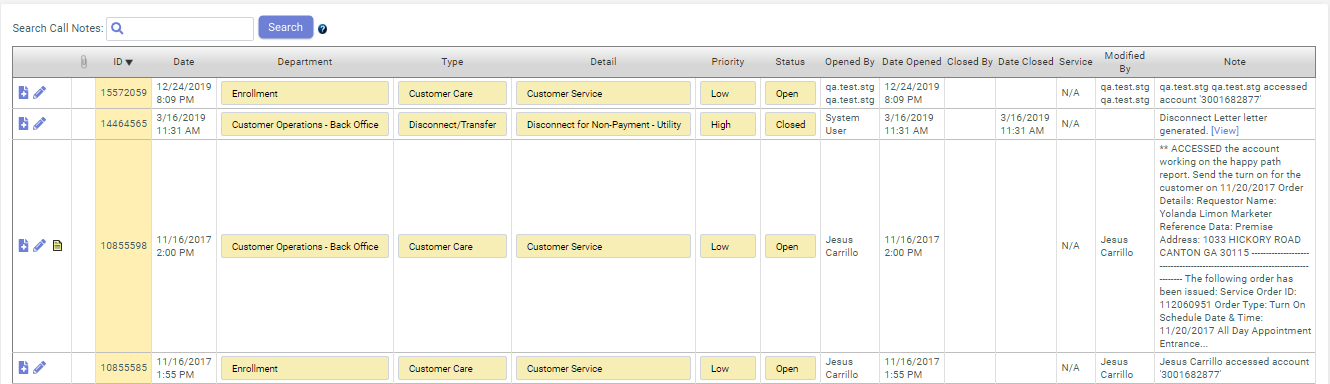
- Call Detail View – This option displays the entire Communication Log note but
hides all memos attached to it.
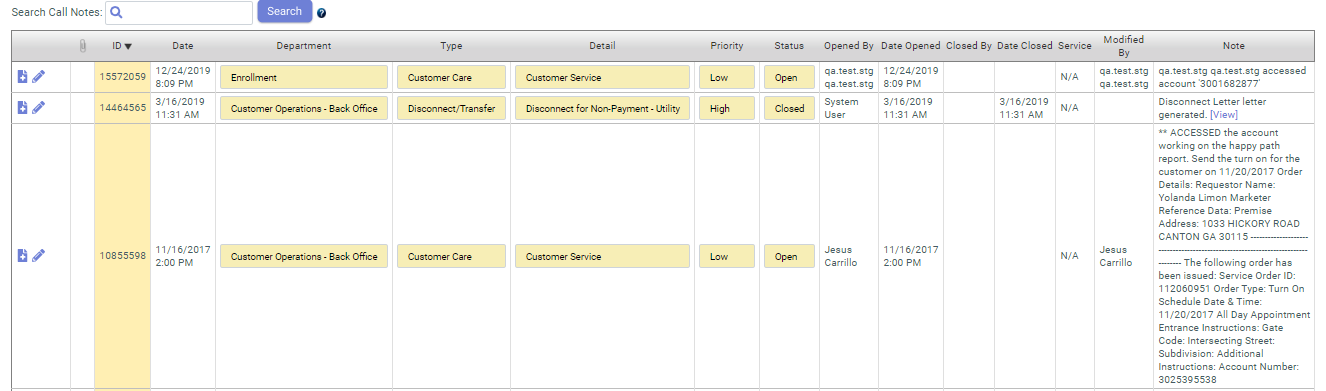
- Full Detail View – This option displays the entire Communication Log note along
with its memos.
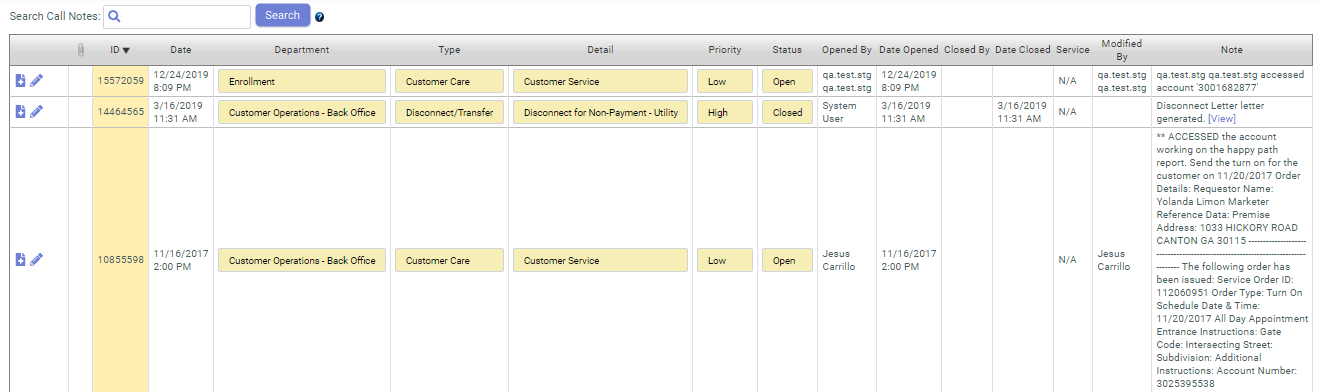
AR/Billing Tab Options
The Pre-Expand All Invoice Charge Details option allows the invoice to display the entire charge details by default without any need to expand it manually.