Customer Hierarchy Trail
The Customer Hierarchy Navigation Trail is located at the top of the Customer Summary screen and it allows you to access any Customer within the hierarchy and also to Manage Hierarchy.
![]()
A list of all Customers that fall under a specific Master Customer can be seen by clicking
the Customer Hierarchy  icon to the left of the Master Customer name. A drop down menu
displays all Customer accounts under that specific Master Customer . Clicking the Customer name
within the drop down menu loads the Customer Summary page for the selected
Customer.
icon to the left of the Master Customer name. A drop down menu
displays all Customer accounts under that specific Master Customer . Clicking the Customer name
within the drop down menu loads the Customer Summary page for the selected
Customer.
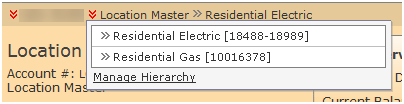
If the Customer Hierarchy contains more than 12 Customers, a pagination navigation control is located beneath the Customer list.
Accessing the Customer Hierarchy Management Page
You can access the Customer Hierarchy Management page from the Customer Summary page of the Master Customer you wish to view. Click on the icon to the left of the Master Customer name and the hierarchy opens a drop down menu. The drop down menu displays all Customer accounts under that specific Master Customer . The Customer Summary Hierarchy page can be accessed for a specific Customer by selecting the Manage Hierarchy link under the Master Customer drop down menu.

Customer Hierarchy Management Core Features
- Customer Hierarchy
- Creating a new Master Customer
- Adding Customers to an existing Master Customer
- Moving Customer from one Master Customer to another Master Customer
For more information, see Customer Hierarchy.
- Summary Billing
- Assign Customers to be billed under a Master Customer
For more information see, Summary Billing Management.
- Assign Customers to be billed under a Master Customer