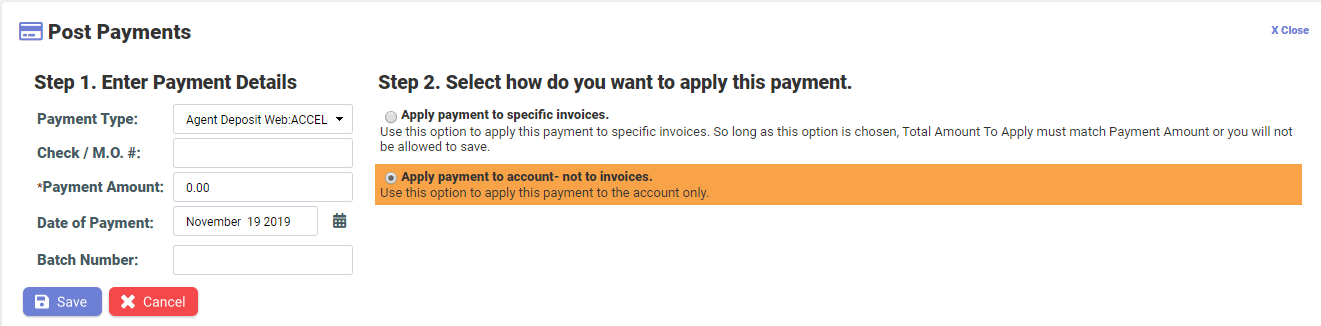Posting payment to Customer account
Learn how to post payment to an account on CIS.
Follow the steps to post payment to an account:
- On the Customer summary screen, click on the Post Payment button on Common Task Bar.
- On the Post Payment box, enter the following details in Step 1. Enter Payment
Details.
Field name Description Payment Type Select the type of payment from dropdown. Check / M.O. # Enter the check no. or money order number, if required. Payment Amount Enter the amount to be posted. Date of Payment Enter the date on which payment was made. Batch Number Enter batch no. assigned by the bank, or the batch no from batch payment upload. - Select Apply payment to account- not to invoices. radio button from Step 2. Select how do you want to apply this payment.section.
- Click on the Save to add the payment. Click on Cancel to close the Post Payment box without saving.