Planning Events
Learn how to plan an event.
To plan an event:
- Add a new campaign (see Campaign Info Area) and enter the start date (required to calculate the event’s rating).
- Enter yourself as the Resp. Rep in the campaign (so that you receive any messages concerning the approval of the event).
- Add the necessary marketing activities such as sending out invitations, the main event itself, mailings (for persons that cannot attend), a survey (for feedback from persons that attended the event) and sending out brochures, see Defining Marketing Activities.
- Add responses for the marketing activities, see Response (Marketing Activity).
Enter a follow-up marketing activity in the response to determine which follow-up marketing activity respondents are assigned to.
The values in the Registration and Participation Status fields in the Response (Marketing Activity) info area are used to manage marketing activity attendees, see Attendee Management.
Example:
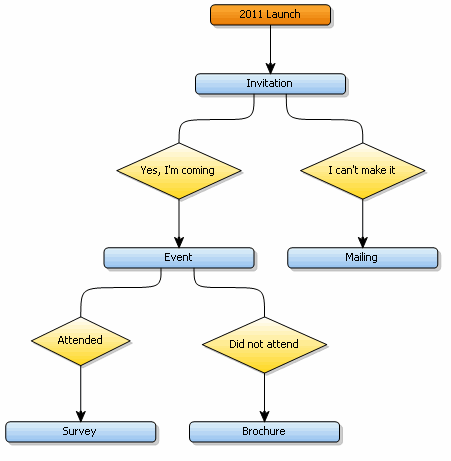 Responses to the "Invitation" marketing activity:
Responses to the "Invitation" marketing activity:- Response "Yes, I’m coming": Follow-up Marketing Activity "Event", Registration "Register"
- Response "I can’t make it": Follow-up Marketing Activity "Mailing", Registration "Unregister"
Responses to the "Event" marketing activity:- Response "Attended": Follow-up Marketing Activity "Survey" and Participation Status "Participated"
- Response "Did not attend": Follow-up Marketing Activity "Brochure" and Participation Status "Missed"
- Enter the details of the hotels and venue, see Hotels and Venues. Note: Enter information on any required equipment in the Equipment info area. For more information on the individual fields in this info area, refer to the online field help.
- Add the event’s agenda, including lecturers and topics, see Creating an Agenda.
- You can create a selection containing the companies and persons that should attend the event, see Selections. You can also add attendees manually.
- Ask for quotes and enter the estimated costs of the event in the Costs: Entire event field.
- Submit the event for approval, see Approving Events and Verifying Compliance.
- Once the event has been approved, it can be executed, see Executing Events.
Hotels and Venues
Hotels, venues and other partners (e.g. catering, entertainment, etc.) must be entered as companies in Aurea.CRM. Enter information such as "Hotel", "Event Management" etc. in the Co. Type – Co. Type 5 fields, in order to make it easier to search for these companies.
Enter the corresponding company in the Event Location field in the campaign or marketing activity.
Creating an Agenda
You can add an agenda for each marketing activity representing an event or track. Add agenda items to the agenda, such as lectures, coffee and lunch breaks, entertainment etc.
To add an agenda item:
- Switch to the desired marketing activity and select Agenda Item
from the context menu.Note: You can add agenda items to campaigns for events consisting of only a single track.
- Click on
 (New).
(New). - You can:
- First select the topic in the Lecture subject field. You can then select a speaker assigned to this topic by selecting Select Speaker for Topic from the context menu.
- Or, first select the speaker in the Person field. You
can then select a topic assigned to this speaker by selecting Select
Topic for Speaker from the context menu.
For information on speakers and topics, see Adding Speakers and Adding Lecture Subjects below.
- Enter further information, such as the time and location.
- Switch to the Speaker tab to enter further information such as the date of the invitation, the date of confirmation and fee.
- Save.
Adding Speakers
Speakers must be added to Aurea.CRM as a Person or Person in Company record. Enter "Speaker" in the Person Type – Person Type 5 fields, in order to make it easier to search for these persons.
Adding Lecture Subjects
Add topics available for all events in the Lecture Subject info area. The Lecture Subject info area is also used to link speakers to topics.
To add a new topic:
- Switch to the Lecture Subject info area.
- Click on
 (New).
(New). - Enter details on the lecture subject, such as the category, title, duration and language.
- Select Lecture/Speaker from the context menu.
- Enter the speaker (Company and Person fields).
- Save.
To add a new topic from a person (a speaker):
- Switch to the desired person.
- Select Lecture/Speaker from the context menu.
- Click on
 (New).
(New). The person is entered automatically.
- Enter details on the lecture subject, such as the category, title, duration and language.
- Save.