Executing Marketing Activities
After defining the marketing activity, its execution and the marketing activity format, and generating a target group, you can generate the activity, mailing and work order records and send e-mails.
Follow the below steps:
- Select Generate from the context menu in the
Marketing Activity or Act. Execution
info areas.
A dialog box opens.
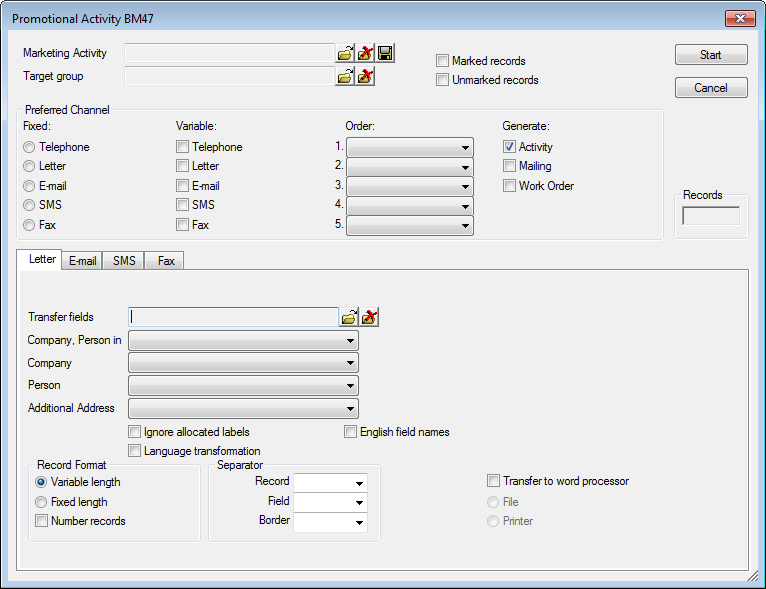
- If a marketing activity format has been entered in the Execution (Marketing Activity) info area, the marketing activity format is displayed in the Marketing Activity Format field. If not, click in the field to load a format.
- Click on Start to:
- Send e-mails or SMS to the target group and save the information in a mailing record.
- Generate activity and work order records for further processing.
- Display a mail merge document in your word processor Note: Click on Cancel to cancel generating the records. Previously generated records (the number is displayed in the Records field) are not deleted. To delete these records, you can:- Delete the marketing activity- Select Edit Activity/Mailing/Work Order from the context menu and delete the records individually.- Use a trigger defined by your administrator to delete the records. Deleting mailing records is not recommended, as the generated e-mails is already sent.
- Confirm the "Done" message with OK.
- To confirm that the generation is successful:
- If a target group exists, the Executed check box is automatically enabled for each target group record that is processed successfully.
- A record is created in the Log (Marketing Activity) info area each time the marketing activity is generated, see Log (Marketing Activity).
- Your administrator can determine that error messages are written to a field in the Target Group (Marketing Activity) info area and that a message is added if sending an e-mail fails, see Configuration Info Area (Campaigns category, Error messages in generic text field and Generate message on error) in the CRM.core Administrator Guide.
- You can now edit the generated records:
- Edit the activities, work orders and mailings as necessary, see Editing Generated Records.
- Print the letters.
- Use the control file in your word processor or in conjunction with your fax software.
- Add activities for marketing activities involving adverts and assign them to the marketing activity manually, see Assigning Records to a Marketing Activity Manually.
Editing Generated Records
To edit records generated for a marketing activity:
- Select the corresponding entry from the context menu in the Marketing
Activity info area: Edit Activity, Edit Mailing, Edit Work
Order
The Activity, Mailing or Work Order level is opened.

- Edit the record as desired:
- Enter responses from customers/prospects in the Response 1 – 5 (Marketing Act.) fields. If a follow-up marketing activity is defined for the response, the customer/prospect is immediately assigned to the follow-up marketing activity's target group.
- Call the contact person. Select Survey from the menu and complete the survey, if applicable, see Carrying out the Survey.
- Enter the time and/or duration of the activity.
- Change the Status of the activity to "Completed", enter the appropriate Result (e.g. "successful"), etc.
- Click
 (Delete) to delete a record.
(Delete) to delete a record.
Assigning Records to a Marketing Activity Manually
To assign a record added manually (activity, mailing, work order, event) to a marketing activity:
- Switch to the desired record.
- Click on
 (Search) in the -> Marketing
Activity field.
(Search) in the -> Marketing
Activity field. - Search for the desired marketing activity and select it, see Executing the Search.
- Click on OK to assign the record to the marketing activity.
AK-StaNo, AK-SerNo, Marketing Activity and Variant are transferred from the marketing activity.
Note: You cannot assign a record to a marketing activity by entering values
directly in the Marketing Activity, Level
and Variant fields.