Defining the Marketing Activity Format
Learn how to define the details in marketing activity format.
You (or the executing rep) can define further details in the marketing activity format:
- Select Generate from the context menu in the
Marketing Activity or Execution (Marketing
Activity) info areas.
A dialog box opens.
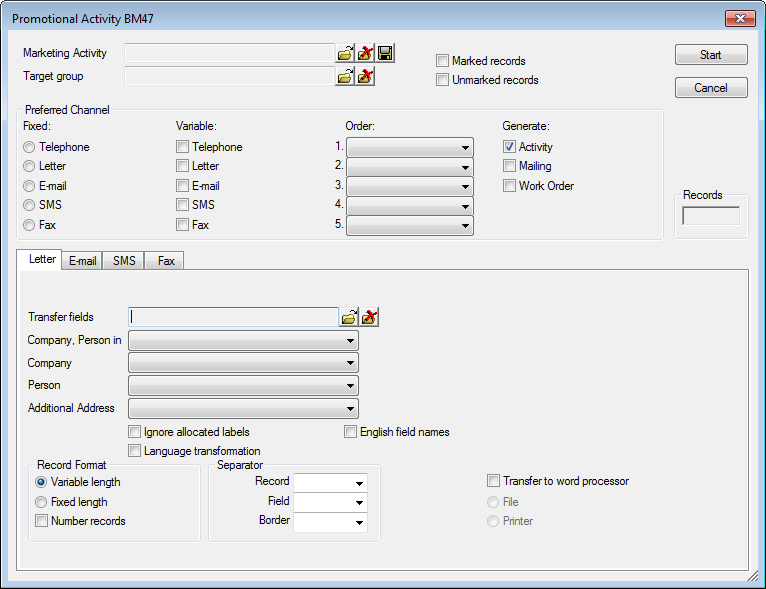
- The following fields are automatically transferred from the Execution
(Marketing Activity) info area. You can edit the values here:
- Target group: The selection or query used to generate the target group. The selection is not saved as part of the marketing activity format. You can consequently use the same marketing activity format with different selections.
- Marked/Unmarked records: Only the marked or unmarked records in the selection are taken into account, see Editing Selection Data. If you do not select an option, all records are used.
- Determine how to contact your target group under Preferred
Channel:
- Select a channel in the Fixed column which should always be used (Telephone, Letter, E-mail, SMS, Fax).
- Select one or more channels from the Variable column. The channel entered as the Preferred Channel in the Person or Person in Company info area is used (assuming that the necessary information is also present, e.g. an e-mail address). If none of the channels selected in the Variable column are possible/preferred, the first possible channel entered in the Order column is used.
- Enable the Activity, Work Order and/or Mailing
check boxes to create records in the corresponding info areas within the
scope of the marketing activity. Activities are added for telemarketing reps or account
managers. Work orders contain tasks to be executed within the scope of regular customer
appointments, see Work Orders in the Business Logic
Manual. Mailing records provide a log of mailings, the responses and the results of
a letter or e-mail.
- If you have selected a fixed channel or not specified a channel (step 3), select the appropriate type of record to be generated (e.g. Activity for the Telephone channel).
- If you have selected variable channels, records are generated in the following order: Mailing, Activity, Work Order (only Activity and Work Order for telephone activities).
- Use the tabs in the lower portion of the screen to determine further settings for all
channels apart from Telephone:
- Transfer fields: Click the Load button to select the predefined transfer fields format, see Planning and Preparing Marketing Activities. These fields are transferred to the mail merge document or control file when generating the marketing activity.
- Select the default label (for printed labels and greetings in letters, faxes, SMS and e-mails) to use from the Company, Person in Company and Company drop-down lists, if labels are not specified in some company and person records (see Label Formats).
- Additional Address: Uses the other address selected here (and defined in the Additional Addresses info area). If no such address is defined, the label format entered in the person record is used.
E-mails are sent only to persons or companies with an e-mail address. By default, the e-mail fields are used in the following order:
For companies:
If an address type is selected under Additional Address and an additional address of this type is defined for the company in the Additional Address info area, the e-mail address entered there is used.
E-mail
E-mail 2
For persons (KP/CP):
E-mail
E-mail 2
If an Additional Address type is selected, the first additional address found for the person.
The e-mail address of the corresponding company (see above).
For private persons (PE):
E-mail
Private E-mail
Home Office E-mail
If no e-mail address is found, no e-mail is sent to this company or person.
Note: Your administrator can determine that you can select a different order to check e-mail fields from the E-mail address order field in the Execution (Marketing Activity) info area, see Configuration Info Area (Campaigns category, E-mail address order wildcard option) in the CRM.core Administrator Guide.- Ignore allocated labels: Label formats defined for companies and/or persons are replaced by a standard label. If no person is stored for a company, the label entered for the company is used instead.
- Language transformation: All catalog values are transferred in the language entered in the person record.
- English field names: Determines that label fields (Addr0, Addr1 etc.) are always transferred in English. Use this setting to ensure that letters, e-mails, faxes and SMS are also generated correctly when using other language versions of Aurea.CRM.
You need to make the same settings as you did when creating the transfer format used by the mail merge document, see Planning and Preparing Marketing Activities.
- Record Format: Defines the format of the control file:
- Variable length/Fixed length: Determine whether a separator is used to distinguish between individual field data or whether fields are output as a fixed length.
- Number Records: Records are numbered sequentially.- Separator: Specify the separator between each Record and Field, and any borders (at the start and end of a field). Enter the character or select one from the drop-down list.
- Transfer to word processor: Enable this check box to transfer the mail merge document, either as a File or directly to the Printer.
- Save your settings under Marketing Activity Format. The
marketing activity format is automatically entered in the Marketing Activity
Format field in the Execution (Marketing Activity)
info area (provided the field is empty). Note: Generate the records immediately without saving, see Executing Marketing Activities. The settings in the dialog box are used in the process but are not saved.
- Click Cancel.