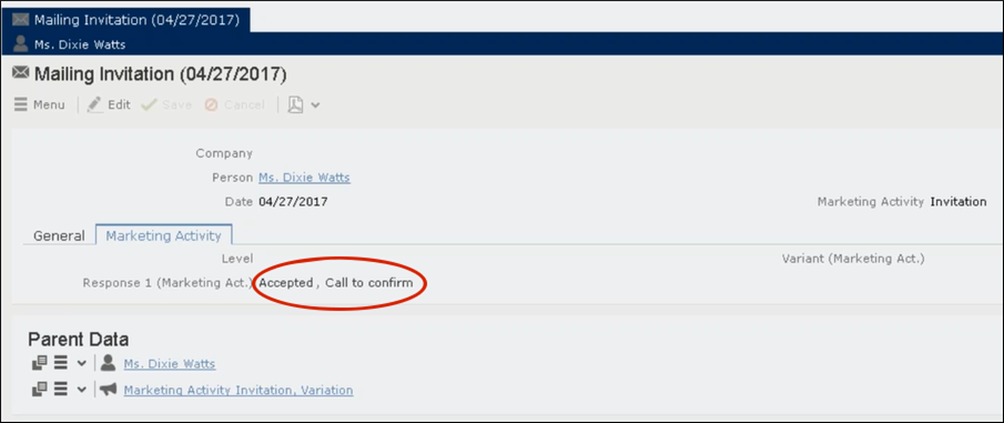URLs for a Marketing Response – FSI only
You can configure the marketing activity messages to display links for each response type, that the recipients can click to record his/her response.
Specifying a Response URL from the Campaign Designer
To specify response URLs for a marketing activity from the Campaign Designer, perform the following steps:
- Click
 in the Accepted response. The context menu displays.
in the Accepted response. The context menu displays.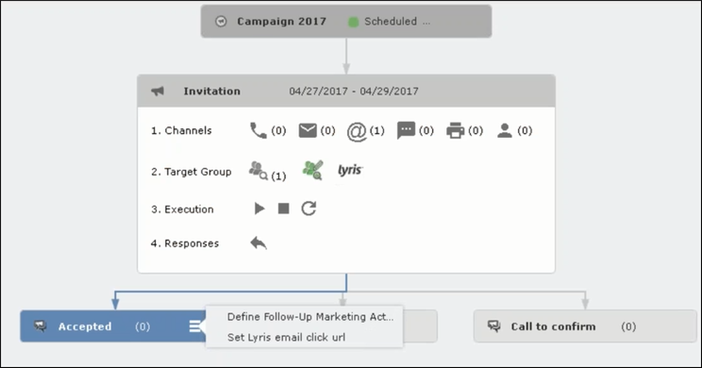
- Select Set Lyris Email Click URL. The dialog displays.
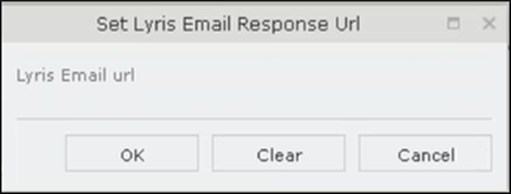
- Enter the required Response URL. For example,
http://www.aurea.com?response=Accepted.Note: Use the Clear button to clear any long URL value set previously. - Click OK.
Specifying a Response URL from the Standard Editor
To specify response URLs for a marketing activity from the Standard Editor, perform the following steps:
- Select Marketing > Marketing Activities from the CRM menu. The Search Marketing activities page displays.
- Enter the search filters and click Start Search. The search results list displays.
- Open the context menu of the required marketing activity from the result list and select Tab
View or Tree View. The Marketing Activity window displays.Note: Double clicking a marketing activity from the result list opens the marketing activity in the campaign designer.
- Click the Responses tab. The configured responses are listed.
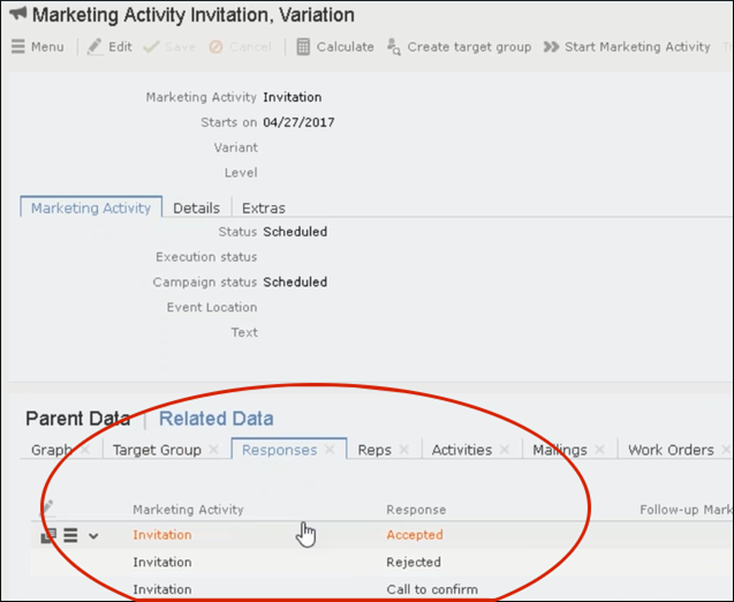
- Double click on any of the response to open it. The following screenshot shows the Rejected
response.
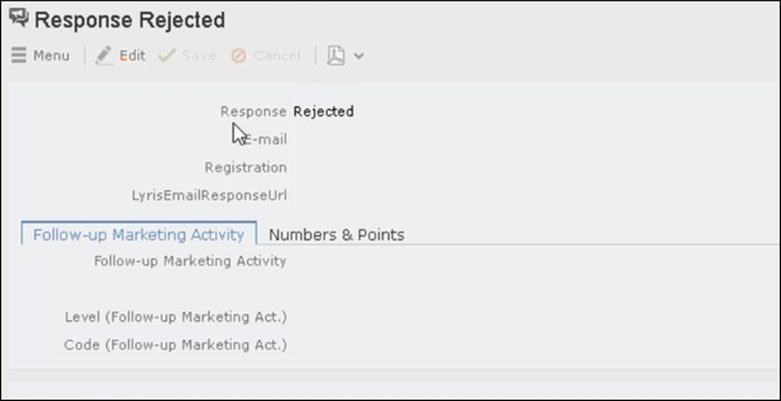
- Click Edit.
- Enter the required URL for this response, in the LyrisEmailResponseURL field.
- Click Save.
Handling URL Click Events
Aurea CRM marketing activity email messages generated by the Aurea Campaign Manager can contain response URL links to capture response from the target group members. When a recipient clicks on an URL, Aurea Campaign Manager generates an Email click event. On receiving the Email click event from the CRM Sync Middleware, Aurea CRM records the response in the Mailings (BR) info area record for the target group member, for each marketing activity. The response recorded in the Mailing record for the marketing activity is based on the URL received in the URL click even. The response URL found in the response event data should exactly match the value set in the URL response. If there is no match the response is ignored.
While the user can send different responses set for a marketing activity, an event is generated by the Aurea Campaign Manager only for the first response. Subsequent responses are ignored by the Aurea Campaign Manager.
Viewing the Responses in the Mailings Info Area
When a message recipient clicks on a response URL, the response is recorded in the Mailings info area. The user can click on multiple responses and they are recorded. A maximum of five responses per recipient can be recorded in the Mailing Info area. Using the same example scenario described for specifying the response URL, we assume that the recipient clicks on two response links for Accepted, and Call to confirm.
To view the response for a marketing activity, perform the following steps:
- Select Marketing > Mailings from the CRM menu. The Search Mailings page displays.
- Enter the required search criteria and click Start Search. The search results
displays.
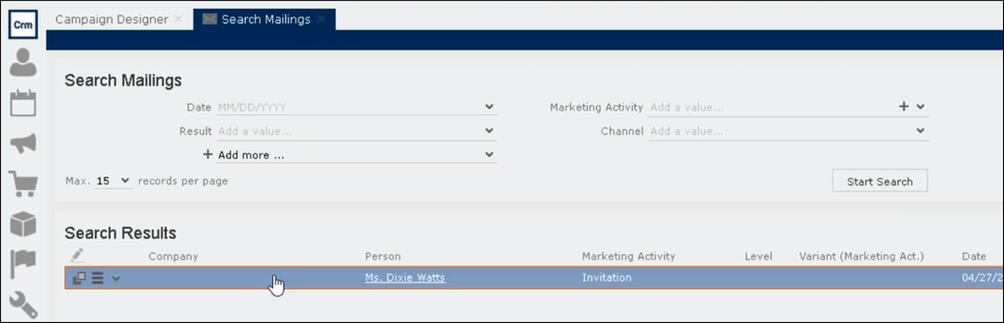
- Double click on the required Mailing record from the Search Results list. The Mailing page
for the target group member and the marketing activity opens. Note: In the sample scenario the marketing activity was named Invitation and the Mailing page for this instance is named Mailing Invitation.
- Click the Marketing Activity tab. The Responses from the target group member are listed in
the Response 1 (Marketing Activity) field. This field can record up to five responses.
In the sample scenario the user has clicked on two response URLs: Accepted and Call to confirm