Stock
Use the Stock info area to manage various stocks for each rep and item.
When a rep removes goods from storage, their personal stock increases; when a rep distributes goods, their personal stock is decreased. This allows reps to sell items or hand out samples from their personal stock.
If a stock-relevant stock control item or order item is added, Aurea CRM automatically adds a record for the corresponding rep, stock and item in the Stock info area. Whenever changes are made, the system automatically calculates the quantity of items available and in which stock. Changes are logged in the stock history, see Stock History.
Items can also be flagged as not affecting stocks (the No effect on stock field is enabled in the item master), in which case the rep’s stock remains unchanged, see Item Master.
Stocks are counted in units (Quantity field). Quantities entered in stock control item and order item records are added/subtracted in units.
To manually add a stock:
- Select
 (Service) > Stock.
(Service) > Stock. - Start the search.
- Click on
 (New).
(New).
- Enter data such as the Rep, Stock, Item No. etc.
- Save the record.
Stock History
The Stock History info area stores stock transactions. The history displays the amount of items a rep has removed from storage, how many items the rep has sold or returned etc.
The Stock History tab is displayed in the Stock info area under Related Data.
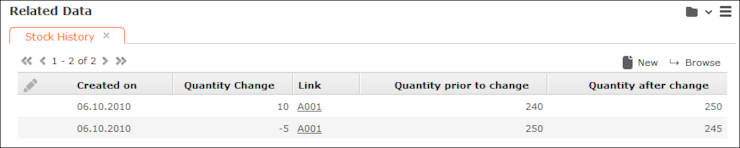
The Stock History info area is a child of the Stock info area. Each time the Quantity field in a stock record is changed, a history record is added containing the change in quantity and a link to the record that triggered the change.
The following changes are recorded:
- Changes resulting from new or edited order items (added when creating an order from an offer) and stock control items
- If quantities were changes as the result of deleting a stock control item record, the Deleted check box is enabled in the history record.