Phase 2 - Offer Items
Adding items to offer.
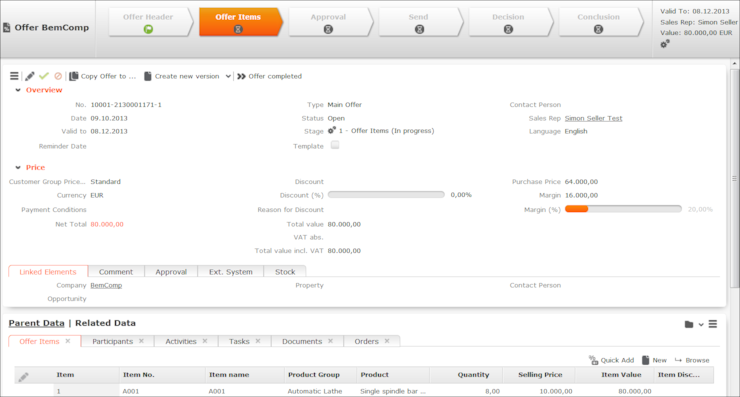
In this phase, you add items to the offer. You can also add participants, activities, documents and tasks.
Once you have entered all the necessary data, click on Offer completed in the header. If the offer requires approval, the offer proceeds to phase 3 (Approval). The Stage field is set to 2 - Waiting for Approval. If no approval is required, the offer proceeds to phase 4 (Send) and the Stage field is set to 3 - Waiting to be sent.
Adding Offer Items
The products and services being offered are added to the offer as offer items. The total value of the offer items (Total value field) is calculated by multiplying the quantity by sales price and applying any valid discounts. The value of the offer is calculated automatically based on the value of the items added to the offer. Discounts can be entered for individual items as well as for the entire offer.
If the offer was not added using a template containing offer items, no items is present initially.
You can add items using the quick add or single add functions. For further details, see Quick Add.
To add a single offer item:
- Click on
 (New) on the Offer Items tab. The
input mask is displayed.
(New) on the Offer Items tab. The
input mask is displayed. 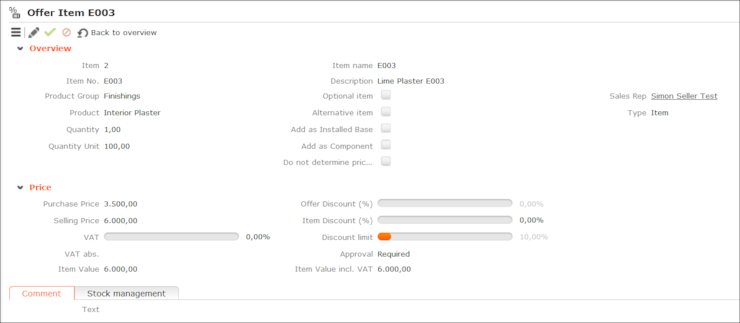
- Enter the Item No. The Item name, Product and Product Group fields are filled in automatically.
- Enter additional data such as the Quantity, Selling Price and discounts.
- Save the record. The offer item record is added and you are returned to the offer process.
If approval is required for an offer item, a red bar is displayed in the list of items.
Approval Requirements
Approval is required by your superior in the following cases:
- The discount entered in the Discount (%) field is higher than the maximum discount you are allowed to grant.
- The total value of the offer (Net Total) is higher than the total value that you are allowed to create offers for.
- The discount at the item level (Item Discount (%) field) is higher than the discount threshold defined for the item in the item master.
- At least one of the offer item contains a product that requires approval.
The Approval tab in the offer process provides you with information on whether approval is required for the offer and why. The Approval field can contain the following values: Not required, Required, Approved, Declined.
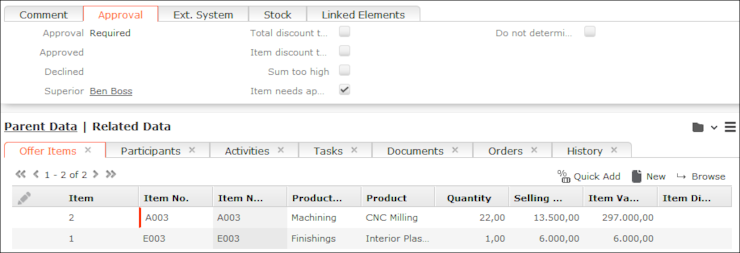
If approval is required for an offer item, a red bar is displayed in the list and the Net Total field is displayed in orange.
If the offer requires approval, the offer proceeds to phase 3 (Approval). The Stage field is set to 2 - Waiting for Approval. If no approval is required, the offer proceeds to phase 4 (Send) and the Stage field is set to 3 - Waiting to be sent.