Item Structure in the Quick Add Area
You can define item structures in Aurea CRM in order to depict products in your product catalog, or components in a product consisting of multiple items (e.g. a bicycle composed of a frame, breaks, tires, saddle etc.).
The item structure is defined by linking items in the product master with one another within a hierarchy. Your administrator can determine that the item structure is displayed as a tree in the quick add area, allowing you to select items in the tree. The selected item and all its child items are then displayed in the quick add area.
If you open the quick add area, the tree view is displayed on the left, and the quick add are on the right displays all items, including those not in the item structure, >> Quick Add. All items continue to be listed in the quick add area until an item is selected from the tree.
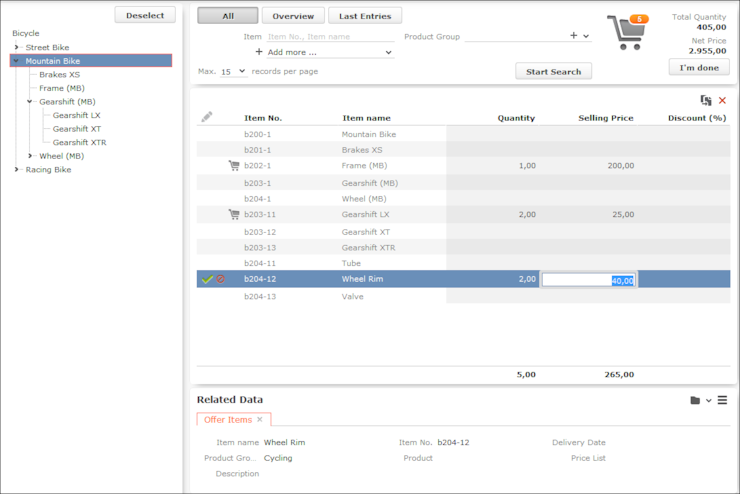
- Click on
 or
or  in the tree to show/hide items (nodes).
in the tree to show/hide items (nodes). - Click on an item in the tree to display that item and those items below it in the
hierarchy in the quick add area.Note: Your administrator can however determine that the selected item (node) in the tree is not displayed in the quick add area. Your administrator can also determine the sort order of items in the tree or that only structure nodes (e.g. "Gearshift (MB)") are displayed in the tree, but not items ("Gearshift LX").
- Search criteria and filters (e.g. All) are applied to the
selected item and child items displayed in the list.
For example, enter all or a portion of an item’s number in the Item No. field to restrict the display to only those items with a matching number. For example, if you select the Mountain Bike node in the tree and enter "*04*", only items c204-1, c204-11, c204-12 and c204-13 are displayed in the list.
Note: Click on the Overview filter button to remove the current selection from the tree and display those items in your shopping cart. Clicking on the Last Entries filter button also removes the current selection from the tree. If the Overview or Last Entries filters are enabled and you click on an item in the tree, the All filter is automatically applied. - Click on Deselect to clear the selection in the item tree. Filters and search criteria apply to the display of all items in the quick add area, irrespective of whether they are in the item structure or not.
- Drag the separator between the tree and quick add area to change the width of the tree.