Configuring a Table Caption
You can configure the table caption to include an image and fields of your choice.
A table caption definition consists of an optional image, the fields to be included in the table caption and the arrangement of these fields in a textual context.
To configure a table caption:
- Select a table caption or create a new one. For further details, see Designing Configuration Units.
- Click
 (Edit).
(Edit).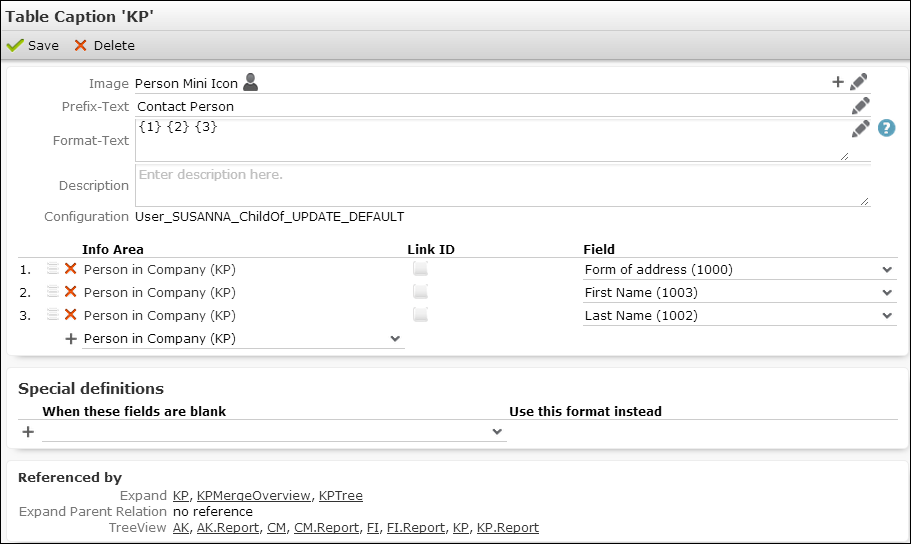
- Specify the Fields whose values you want to display in the table
caption. The fields are numbered automatically. Enter these numbers in
Format-Text as placeholders
{1},{2},{3}etc.To reorder fields, click
 (Drag&Drop) in the respective row and drag it to the
desired position.
(Drag&Drop) in the respective row and drag it to the
desired position.If you use multi-line fields in table captions, the line breaks are automatically applied if the table caption is displayed in a header. Restriction: The Company field in FI only supports three line breaks. Additional lines are appended to the fourth line when displaying the table caption in a header.
You can add fields from the current info area and from linked parent info areas. If you want to use another than the default link, enable the Link ID check box and select/enter the desired link ID. For further details, see Specifying Link IDs
Note: Adding fields from parent info areas may lead to performance problems. - Specify the following:
-
Image (optional): The name of the image displayed left of
the table caption.
- Click
 (Add) to select a fixed image.
(Add) to select a fixed image. - Click
 (Edit) to define conditions for an image to be
displayed, e.g.
(Edit) to define conditions for an image to be
displayed, e.g. CAT_AQ_{1}orCAT_ABC_{javascript:($['1'] || '').toUpperCase();},1referring to the first field defined under Fields. The image is displayed based on the field's value. Use the same syntax as described for theLarge Image Templatefield attribute. For further details, see Large Image Template.
Note: Conditional images are supported forRecordListBoxandLiveTilewidgets only.The image(s) must be registered in CRM.Designer. For further details, see Images.
- Click
- Prefix-Text (optional): Used to display the record type, e.g. "Contact Person" for KP. The prefix text is used on Expand pages but not in the Tree view where the record type is defined by the tree's parent node.
-
Format-Text: The text of the table caption using the
placeholders
{1},{2},{3}etc. for the fields specified under Fields. For further details, see Table Caption Syntax. Example: For the fields Last Name (3), First Name (2) and Company (4) define the Format-Text "{2} {3} of {4}" to display "John Doe of Aurea software" in the table caption for KP.Define/re-use the multilingual CRM.Designer texts for Prefix-Text and Format-Text. For further details, see Texts.
- Description: Add an internal description (only visible in CRM.Designer).
-
Image (optional): The name of the image displayed left of
the table caption.
- You can add Special definitions (i.e. alternative table
captions) in case one or more fields you use do not contain a value. Example: If a
person record does not contain a First Name the
Format-Text "{1} {3} of {4}" is used instead: “Contact Person
Mr. Doe of Aurea Software”.
Alternatively you can use the conditional placeholder
{?}in the Format-Text. For further details, see Table Caption Syntax.