Updating Catalogs
Learn to update the Catalogs.
To use the catalog values (instead of numeric catalog codes or IDs) as input support in CRM.Designer, you need to transfer the catalog values to CRM.Designer. Catalog values are transferred to CRM.Designer in the catalog base language.
When using variable catalog values in CRM.Designer e.g. in filters, default values etc., you have to synchronize these catalogs because the codes of catalog values are not unique across stations. For further details, see Catalogs in the CRM.Core Administrator Guide.
Since fixed catalogs have unique IDs, synchronizing fixed catalogs is optional and only necessary if you want a more comfortable way to enter a fixed catalog value in CRM.Designer, e.g. when defining filters or queries. For further details, see Defining Filters.
To update catalog information in CRM.Designer:
- Update the data model, see Updating the Data Model.
- Update the catalogs:
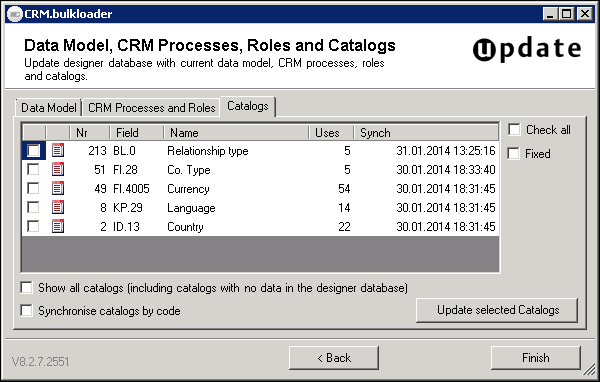
Only catalogs that are actually used by a field in the data model are listed and therefore updated.
Uses: Number of fields that refer to the catalog.
Synch: Last time the catalog was transferred to CRM.Designer.
- Check Show all catalogs e.g. to display newly created catalogs that have not yet been transferred to CRM.Designer. Check fixed to display and select fixed catalogs as well.
- Select the catalogs you want to update by activating their check boxes.Note: You should only synchronize catalogs whose values you actually use in CRM.Designer (or in your add-on programming).Note: Synchronizing all catalogs (Check all option) is not necessary and not recommended as it just prolongs loading times.
- The option Synchronize catalogs by code allows text changes made
by the Aurea CRM catalog maintenance to be reflected in the CRM.Designer. If this option
is not checked, catalog entries that do not exist in the CRM.Designer (= same default
text and same tenant number) are created and entries that exist but have a different
code are corrected. If this option is checked, entries that do not exist in the
CRM.Designer (= same catalog code) are created and entries that have the same code, but
different text and/or tenant number, are changed.Note: If you are using external keys for variable catalogs (recommended procedure), the Synchronize catalogs by code option has no effect as the catalog values are always synchronized by external key.
- Click Update selected catalogs.
The values of the selected catalogs are transferred to CRM.Designer.
Deleted catalogs and catalog values are not deleted from the CRM.Designer database. You need to deleted them manually, see CRM.Designer Catalog Maintenance.