Data Model, CRM Processes, Roles and Catalogs
Use CRM.bulkloader to update the CRM.Designer database with the current data model, CRM processes, roles and catalogs from the Aurea CRM database.
Note: It is strongly recommended to back up the CRM.Designer database before updating
it.
All information depending on formats (data model, rights etc.) in Aurea CRM win is only applied to Aurea CRM.Web after refreshing the formats (default: 30 min). To apply these changes immediately, you need to restart your application pool.
- On the CRM.bulkloader main page select Data Model, CRM Processes, Roles and Catalogs.
- Click Next.
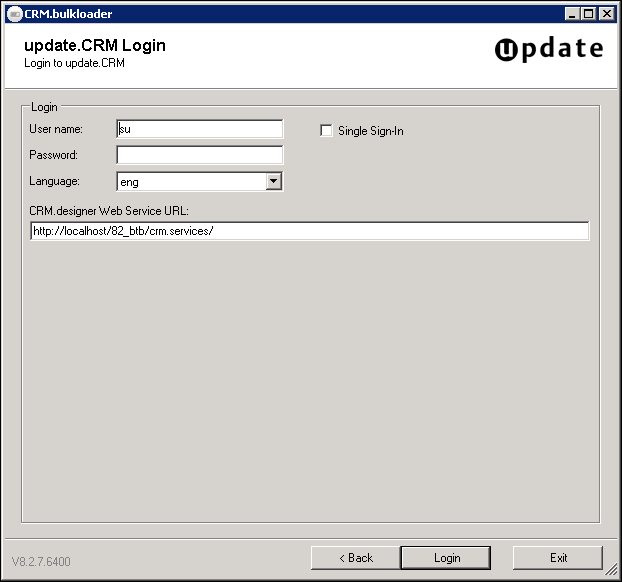
- Enter your Aurea CRM login data:
- User name: Enter your Aurea CRM login name.
- Password: Enter your password.
-
Single Sign-In: If checked, you are logged on with the
credentials of your current Windows login. (Neither User
name nor Password have to be entered.)Note: For CRM.bulkloader to work with single sign-on, change the configuration file ..\crm.services\web.config as follows: Change the value of the
clientCredentialTypeattribute from"None"to"Windows". -
Language: The language for the info area and field names of
the data model. If you select "Users default language", the language entered in
the user's rep record is used. (If undefined, "ger" is used as fallback.)
The data model is transferred to CRM.Designer in the selected language. This setting does not apply to catalogs: Catalog values are transferred in the catalog base language.
Note: If a maintenance user is defined, the login is performed with this user's credentials (and language). For further details, see Maintenance User in the Aurea CRM.Web Installation Guide.Note: update highly recommends defining a dedicated maintenance user and enter a language in this user's rep record to avoid updating the CRM.Designer database in the wrong language.-
CRM.Designer Web Service URL: Enter the path to the Aurea
CRM.Web web service. The web service is located at
<web url>/crm.services/.
- Click Login.
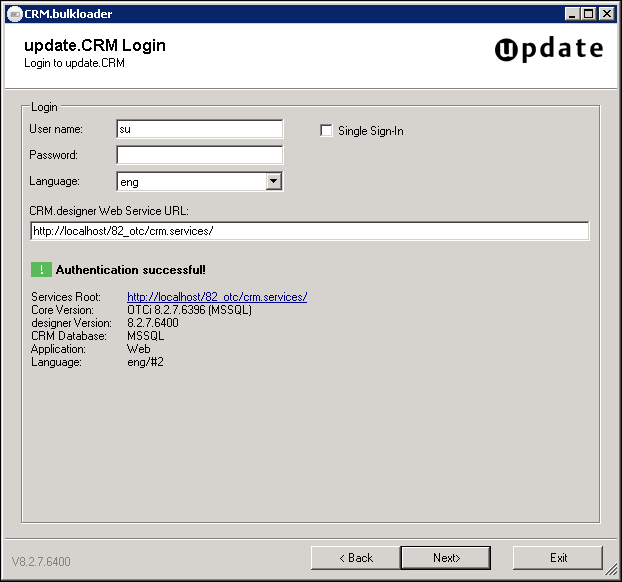
- After successful authentication click Next.
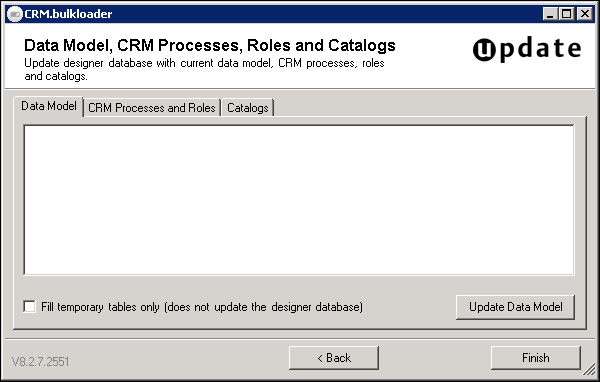
- Select the desired function:
- Click Finish to return to the CRM.bulkloader main page.Note: Since CRM.Designer caches the data model information, update recommends that you perform an application reset (IIS reset or application pool recycling) after updating the data model.