Updating the Data Model
Learn to update the Data Model.
In order to be able to configure Aurea CRM.Web for the current Aurea CRM data model, you need to transfer it to CRM.Designer.
Note:
Before updating the data model, update recommends recycling the application pool of Aurea CRM.Web (or iisreset).
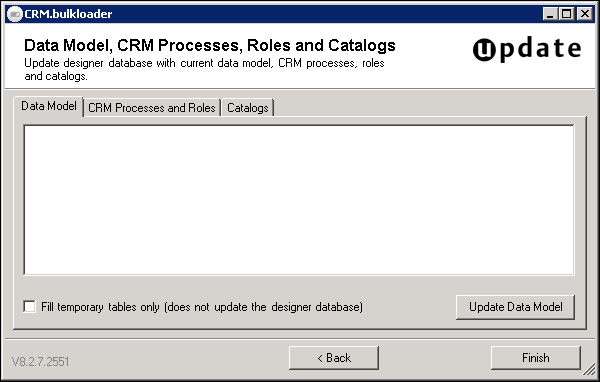
- On the Data Model tab click Update Data
Model.Note: If you want to fill the temporary tables without updating the data model, enable Fill temporary tables only before clicking Update Data Model. The option is only necessary if you got a timeout error while trying to update the data model. For further details, see Manually Upgrading the CRM.Designer Data Model.
The current Aurea CRM data model is transferred to CRM.Designer:
- New tables and fields are added with the next unused table ID / field ID.
- Deleted tables and fields that are not referenced within the entire CRM.Designer database are deleted from the database.
- When deleting fields that are part of a field control definition, these fields are not deleted from the control and therefore from CRM.Designer.
- References to tables or fields that do not exist in the imported data model references a deleted field after upgrading.
- If a table or field which is currently marked as deleted in the CRM.Designer database is contained in the newly imported data model, then this deletion mark is cleared. This means that no new field is created, but instead, references to that field become valid again. Since more than one deleted table or field point to the same "logic field" (i.e. same info area, same unique field ID), the entry with the lowest table ID/field ID may be always reactivated.
Manually Upgrading the CRM.Designer Data Model
If upgrading the CRM.Designer data model via CRM.bulkloader maintenance fails due to a
timeout, you can re-start the upgrade with the Fill temporary tables
only option enabled and then manually start the
PORTAL_UPGRADE_MMINFO stored procedure, with the vertical ID as
parameter (1 = BtB; 2 = FS; 3 = OtC).
The upgrade applies the following actions to the database:
- Activate tables marked as "deleted" if they are contained in the imported data
model.Note: A deleted table is only activated if there is no active table with the same info area ID, and if there is no table with the same info area that has a lower table ID.
- Clear info area for duplicate deleted tables (set info area ID to blank).
- Mark tables that are not included in the destination data model as "deleted".
- Insert new tables.
- Activate fields marked as "deleted" if they are contained in the imported data model.
- Clear unique field ID of duplicate deleted fields.
- Mark fields that are not included in the destination data model as "deleted".
- Insert new fields (if a new field has a unique field ID that is not already used as field ID, the new field is inserted with unique field ID = field ID).
- Modify catalog tables according to the imported data model. Catalogs that no longer exist (i.e. catalogs that are not referenced at all or only referenced from fields that are marked "deleted") - are deleted and all references are removed.
- All fields marked as "deleted" that are not referenced in the entire CRM.Designer database are deleted
- All tables marked as "deleted" that are not referenced in the entire CRM.Designer database (and do not contain any referenced "deleted" fields) are deleted.