Maintenance
Use the CRM.bulkloader maintenance mode to create or upgrade your CRM.Designer database.
Note:
Creating or upgrading a database changes the structure of the selected database. Therefore, it is strongly recommended to back up the CRM.Designer database before upgrading it.
Note: Before upgrading the CRM.Designer database you need to restart the web application (iisreset).
Note: Concerning packages: After upgrading the CRM.Designer database you need to re-generate
all packages (i.e. download them again), otherwise changes done by CRM.bulkloader is lost
in the target database.
Note: When upgrading from an update.seven designer database, CRM.bulkloader performs a few
"clean-up" operations; for details, see Migration Guide from Version 7 to Version
8 available from https://support.aurea.com (core (win) section).
- On the CRM.bulkloader main page select Maintenance.
- Click Next.
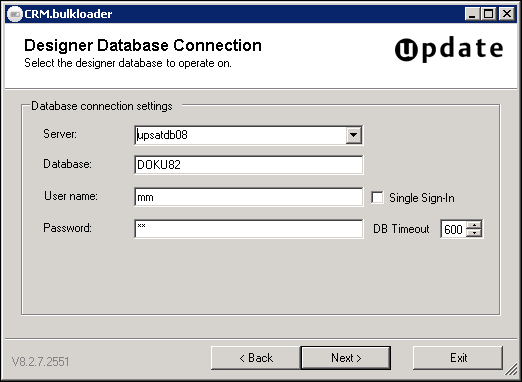
- Enter the connection settings to your CRM.Designer database:
- Server: Name of the server where the CRM.Designer database is located. Enter "localhost" or "(local)" if you operate on a local database.
- Database: Name of the CRM.Designer database
- User name/Password: Account of the database owner, i.e. user with "db_owner" rights for the CRM.Designer database
- DB Timeout: The database timeout in seconds.
- Click Next. CRM.bulkloader analyses the database. Depending on
the result, one of the following screens is displayed:
- The database is not a valid CRM.Designer database:
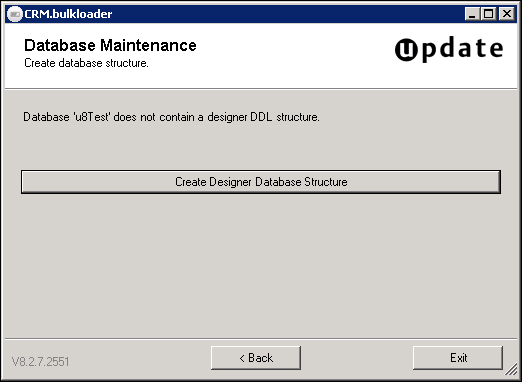
- Click Create Designer Database Structure.
CRM.bulkloader executes built-in SQL scripts creating the database:
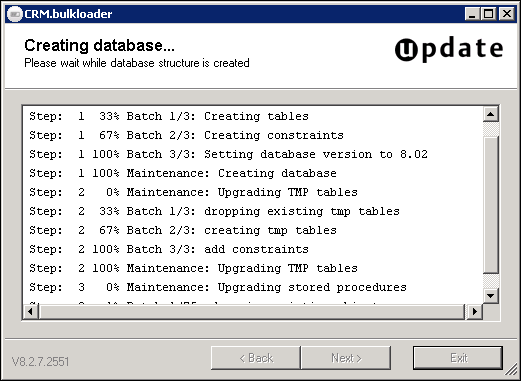
Once the database and database structure has been created, a message is displayed.
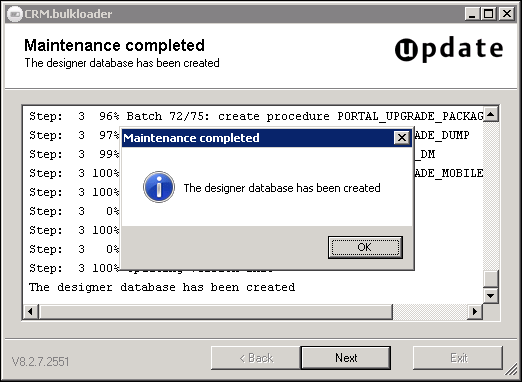
- Click OK.
- Click Next to return to the CRM.bulkloader main page.
- Click Create Designer Database Structure.
- The database is a valid CRM.Designer database but from a previous
version:
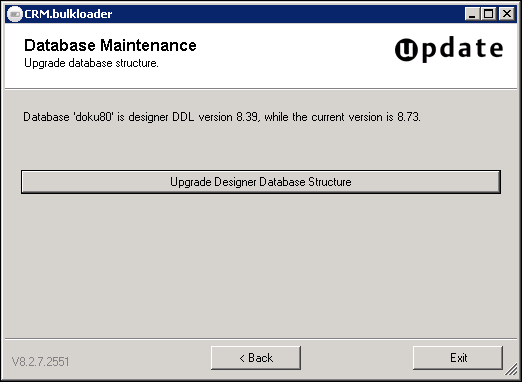 Note: It is strongly recommended to back up the CRM.Designer database before upgrading it. Before upgrading the CRM.Designer database you need to restart the web server (iisreset).Click Upgrade Designer Database Structure. CRM.bulkloader upgrades the database.
Note: It is strongly recommended to back up the CRM.Designer database before upgrading it. Before upgrading the CRM.Designer database you need to restart the web server (iisreset).Click Upgrade Designer Database Structure. CRM.bulkloader upgrades the database. - The database is up to date:
- Click OK to return to the CRM.bulkloader main
page.
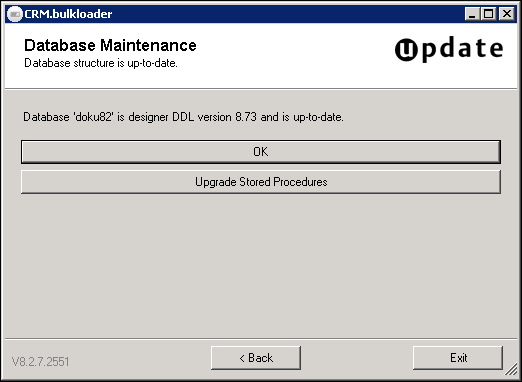
- Click Upgrade Stored Procedures to upgrade the stored procedures.
- Click OK to return to the CRM.bulkloader main
page.
- The database is not a valid CRM.Designer database: