Configuring CRM Processes
Learn how to configure CRM process.
To configure CRM processes across the entire system:
- Start the Rights module on the main office, see Starting Modules in the Aurea CRM win Administrator Guide.
- Switch to the CRM Process Configuration level using the
Info menu or icon bar.
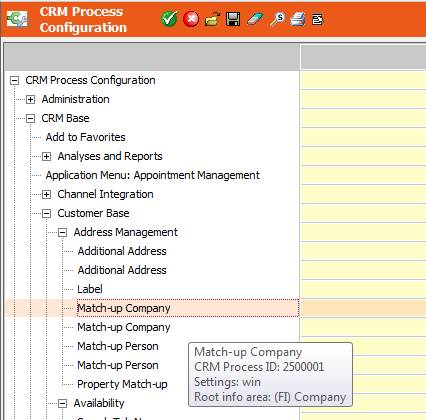
All CRM processes are displayed in a hierarchy. Use the Lock column to lock (or grant access to) individual CRM processes, sub-processes and functions.
Information on the individual CRM processes is displayed in Tooltips, see CRM Process Information. Click on
 (Find)
to search for a CRM process in the tree, see Searching for CRM Processes. Use the
context menu to determine how information is displayed and edit the CRM process tree,
see Context Menu Entries.
(Find)
to search for a CRM process in the tree, see Searching for CRM Processes. Use the
context menu to determine how information is displayed and edit the CRM process tree,
see Context Menu Entries. - Select either Deny (overridable) or Allow
in the Lock column of the root element ("CRM Process
Configuration") to define the general behavior of the CRM process configuration:
- Select Deny (overridable) if you wish to deny access to CRM processes by default, and only grant access to certain CRM processes to various login roles in a targeted manner.
- Select Allow if all CRM processes should be available to all users by default, and you only wish to lock certain CRM processes for certain login roles.
- You can configure access to further CRM processes, sub-processes and functions. Each
setting affects the CRM process itself and all child processes. The following options
are available:
-
Deny (overridable): Access to the CRM process (and all
child processes) is denied. You can grant access to child processes by selecting
Allow in the Lock cell of the
sub-process.Note: Variable locks can also be overridden in role-specific CRM process configurations, see CRM Process Configuration for Login Roles.
- Deny: Access to the CRM process (and all child processes) is denied. The lock cannot be overridden by sub-processes.
- Allow: Overrides a lock (applied to a parent process) for the selected sub-process.
- Deny all (overridable): Access to the CRM process (and all child processes) is denied. You can grant access to child process by selecting Allow in the Lock cell of the sub-process. This setting is context-independent; if the CRM process appears in the tree in various places, all instances of the CRM process (identical CRM process ID) are locked using this option.
- Deny all: This setting is context-independent and locks the CRM process. The lock cannot be overridden.
Note: The all options apply to all CRM processes with the same ID.Locked CRM processes are displayed in gray. The corresponding levels, pages and functions (menu options and buttons) are not displayed on the user interface.If a CRM process ID contains wildcards (*, ?), the settings are applied to all sub-processes with matching IDs, see Adding New CRM Processes.
To change the default setting for an existing core process (Deny vs. Deny overridable): Select the process in the tree, select New from the context menu and clear the No. field: This disables all fields except the Lock and Overridable Lock fields, allowing you to set a new default lock.
-
Deny (overridable): Access to the CRM process (and all
child processes) is denied. You can grant access to child processes by selecting
Allow in the Lock cell of the
sub-process.
- Click on
 (OK) to apply the selected settings to the system-wide CRM
process configuration. The CRM process configuration is automatically saved as a
nameless format of the type "CRM Process configuration".
(OK) to apply the selected settings to the system-wide CRM
process configuration. The CRM process configuration is automatically saved as a
nameless format of the type "CRM Process configuration".Click on
 (Cancel) and
answer the prompt with No to exit the CRM Process
Configuration level without saving your changes.
(Cancel) and
answer the prompt with No to exit the CRM Process
Configuration level without saving your changes.Click on
 (Delete) to
remove all settings from the Lock column.
(Delete) to
remove all settings from the Lock column.Click on
 (Save)
to save the process configuration under a name of your choice (see Saving, Loading
and Deleting Formats in the Aurea CRM win User Manual) in order to use the
settings later.
(Save)
to save the process configuration under a name of your choice (see Saving, Loading
and Deleting Formats in the Aurea CRM win User Manual) in order to use the
settings later.Click on
 (Load) to load a previously saved CRM process
configuration. The format name is displayed in the header ("Last used
format").
(Load) to load a previously saved CRM process
configuration. The format name is displayed in the header ("Last used
format").
 (OK) are always applied, irrespective
of the formats you have loaded or saved.
(OK) are always applied, irrespective
of the formats you have loaded or saved.