Rapid Indexing
The Rapid Indexing feature is available through the Move/Reclassify option on Smart Document. The system presents each document for preview on the Smart Document User Interface (UI) to facilitate indexing. Any document type can be moved and/or reclassified, but only PDFs and image files are presented for preview.
The system presents the documents to a user in an alphabetic order by document name. When the user reviewed all the documents, the system takes the user to the first document.
To use rapid indexing feature:
- Access the location with the documents to be indexed
- Select Move/Reclassify from NextDocs menu on the document’s context menu. The system presents the Smart Document UI. If the document is a PDF or an image file, the system presents a preview of the document.
- Select a domain name from the menu
- Select a group name from the menu
- Select an artifact name from the menu. The system presents the Additional Document Information window required for the Document Group selected
- Complete all required additional document information
- Select a completion option. The completion options for a move/reclassify option are different from than those for document creation and for Copy options.
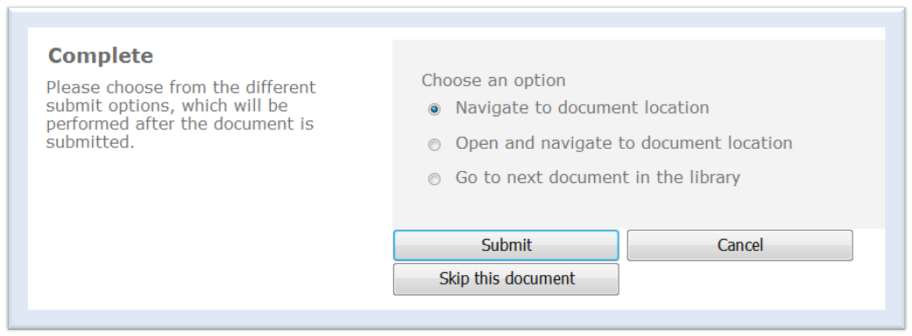
Once the above tasks are completed, the user has the following options:
- Click on the radio button for Go to next document in the library to index the next document and click Submit
- Click Skip this document to skip the current document
When the user finishes indexing, the user can complete the process by selecting one of the following options:
- Navigate to document location
- Open and navigate to document location
The documents are moved and reclassified based upon the user’s selections on the Smart Document UI.