Managing Smart Document
The Smart Document features allow users to take control of their document inventory and manage it according to their needs.
The Move/Reclassify Smart Document feature allows a user to change one or more of the options in the Document Group (Domain, Group, and/or Artifact) section and depends on the document inventory list item for the new Document Group combination.
A user must have the Edit item permission on the document but does not need to have Delete permission on the item.
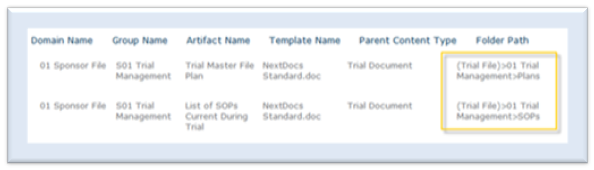
As shown in the above example, the 01Sponsor File/S01 Trial Management/Trial Master File Plan combination would be stored in the location resolved by the folder path schema (Trial File)>01 Trial Management>Plans when the variables are selected or entered.
If a user selects Move/Reclassify Smart Document from the document menu and changes the artifact value to List of SOPS Current During Trial, the resulting document would be stored in the location resolved by the folder path schema (Trial File)>01 Trial Management>SOPs when the document is submitted.
When a document is moved/reclassified, the system records an audit log entry that identifies the document it was reclassified from and contains an event source of SmartDocument, and an event type of MetadataUpdate.
All metadata and audit log entries from the original document are retained on the resulting document. If the move/reclassify operation results in the document being moved to another location, the system requires the user to have Add permissions on the destination library.
If the source document for a move/reclassify action is a Smart Document generated PDF, the system displays a preview of the document on the Smart Document User Interface.
To more/reclassify a Smart Document:
- Navigate to the document.
- From NextDocs menu on the document’s context menu, select Move/Reclassify Smart Document.