Creating a Document from a File
This feature allows a user to upload an existing file using the Smart Document feature and take advantage of all of the Smart Document features.
Warning: By default, the largest file/document that you can upload is
approximately 30 MB. To upload a file or a document larger than 30 MB, the system
administrator needs to reconfigure the default values. For more information, the system
administrator should refer to the Best Practices section of the NextDocs SOP
Guide for detailed instructions.
Tip: If a document group selected is not configured for auto-naming, the
document name would be the name of the file being uploaded.
To create a document from a file in the Smart Document User Interface (UI):
- Access the library
- Open the Document ribbon by clicking Documents under the Library Tools tab
- Select Smart Document from the New Document Menu in the New group on the Document ribbon
- Click on the radio button Create document from file in the Document Source section
- Click Browse to locate and select a document
- Click Open. The system displays the name and the size of the file selected
and indicates that the upload is complete as shown in the following figure.
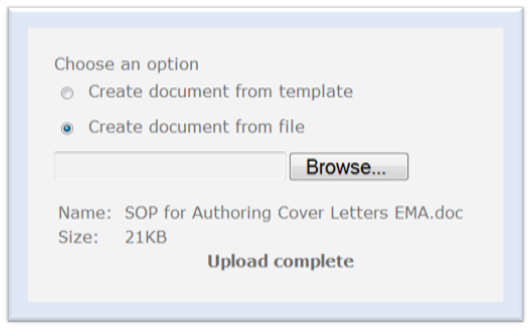
- Select a domain from the Domain Name menu
- Select a group from the Group Name menu
- Select an artifact from the Document Type menu
- Select or enter the Additional Document Information
- Select the completion option and click Submit. CAUTION:If the user does not select a document to upload, the system prompts with a reminder upon submission.