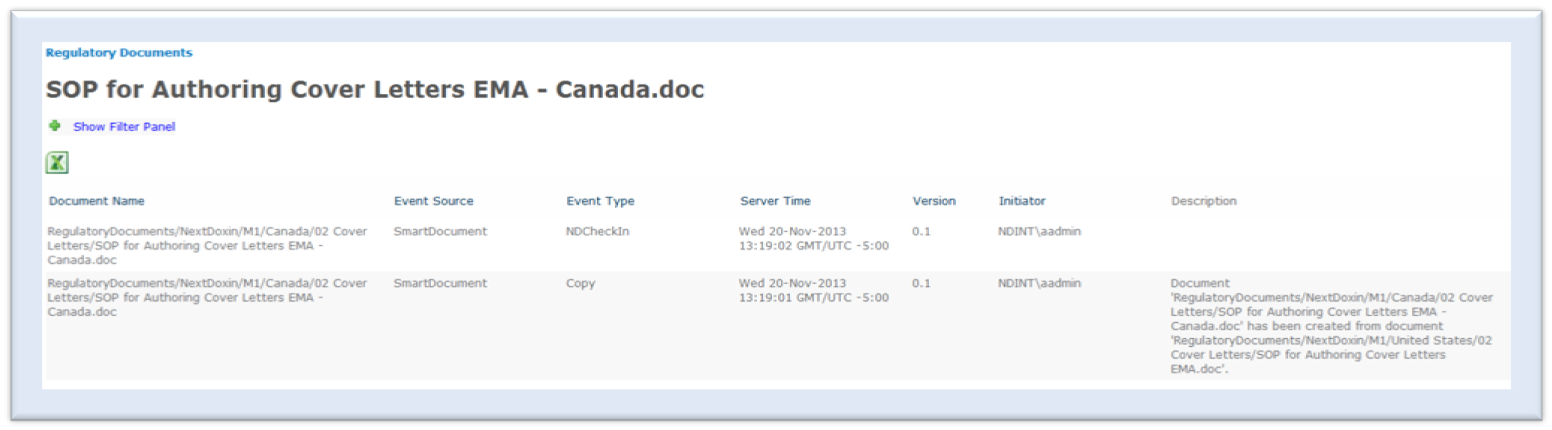Copying a Smart Document
The Copy a Smart Document feature allows a user to use an existing document and its properties as a base for creating a new document. Any user with Read access has the ability to copy a Smart Document. The Copy option does not appear as an option on a PDF that was converted from a Word document.
The Copy option is available for a source document that has been declared a record.
To copy a Smart Document:
- Navigate to the document to be used as a base
- From NextDocs menu on the document’s context menu, select Copy Smart Document. The system presents the Smart Document User Interface
- Set the Document Source to Create document from copy/move
The Document Group section contains the Domain/Group/Artifact selected for the document being copied. The Additional Document Information section contains the values selected for the document being copied. Each of these values is modifiable for the document being created.
The option to create or request another document with new selections will not be available for this feature. The title of the resulting document is set to the title of the source document preceeded with the text Copy of. Only the columns that appear in the Content Type list is copied to the resulting document, and the lifecycle status of the resulting document is set to Draft.
The system records an audit log entry for the copy action with an event source of SmartDocument and an event type of Copy. The description in the entry identifies the document created and the document it was created from along with the source document’s path.