Daily Overview
You can display and add activity records from the daily overview, but not tasks and absences.
Follow the below steps to add activity:
- Click the Daily Overview icon in the icon bar, or select
Info > Daily Overview from the menu.
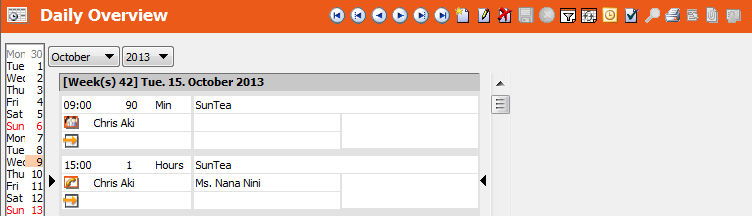
- Select the month and year using the drop-down menus.
- Click on a day in the vertical calendar on the left to display the appointments for that day in the appointment list.
The appointment list displays the activity's most important information. The triangular cursor indicates the current appointment. You can move the cursor by using the arrows in the command bar or the up and down keys on your keyboard.
Buttons in the Daily Overview Level
The following buttons are available:
-
 (New): Search for the company or person
you want to add a new appointment for. Once you have confirmed your selection, the
activity mask is displayed.
(New): Search for the company or person
you want to add a new appointment for. Once you have confirmed your selection, the
activity mask is displayed. -
 (Edit): Use the Edit
button to edit the activity. You can edit the Time,
Duration, Unit,
Rep, Marketing
Activity and Text fields.
(Edit): Use the Edit
button to edit the activity. You can edit the Time,
Duration, Unit,
Rep, Marketing
Activity and Text fields. -
 (Delete): Removes an activity record
from the database (if you have the necessary rights).
(Delete): Removes an activity record
from the database (if you have the necessary rights). -
 (Filter view): Specifies conditions to
determine which activities you want to display, see Appointment Settings.
(Filter view): Specifies conditions to
determine which activities you want to display, see Appointment Settings. -
 (Distribute): Reschedules several appointments at once,
see Distributing Appointments.
(Distribute): Reschedules several appointments at once,
see Distributing Appointments. -
 (Mark): Changes the status of the currently selected
activity.
(Mark): Changes the status of the currently selected
activity.
You have the following options:
-
 (Outlook)or
(Outlook)or
 (Lotus Notes): One of these
buttons is available if the appropriate setting has been defined in the
Configuration info area, see Configuration Info Area (External
Calendar category, External Calendar
option)in the CRM.core Administrator Guide. Click on this button to
transfer the selected activity to either Microsoft Outlook or Lotus Notes.
(Lotus Notes): One of these
buttons is available if the appropriate setting has been defined in the
Configuration info area, see Configuration Info Area (External
Calendar category, External Calendar
option)in the CRM.core Administrator Guide. Click on this button to
transfer the selected activity to either Microsoft Outlook or Lotus Notes.