Daily and Weekly Planning
You can use the daily and weekly planning are to plan your customer visits and add activities.
To add an activity in the daily & weekly planning area:
- Select
 (Collaboration) > Daily & Weekly Planning. Or click on
(Collaboration) > Daily & Weekly Planning. Or click on  (Daily & Weekly Planning) in the calendar.
(Daily & Weekly Planning) in the calendar.The search area and calendar are displayed.
- You can define default values for certain values under Activity Defaults in the sidebar. These values are automatically transferred to activities you add in the daily & weekly planning area.
These default values are only valid as long as you are in the daily & weekly planning area. If you switch to another info area and then reopen the daily & weekly planning area, the default values are reset.
- To search for companies instead of persons, select Company from the drop-down list in the header.
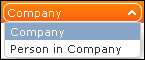 Note: By default, you can search for companies and persons. Your administrator can configure additional search options, >> DayWeekPlanning in the Aurea CRM web Administrator Guide.
Note: By default, you can search for companies and persons. Your administrator can configure additional search options, >> DayWeekPlanning in the Aurea CRM web Administrator Guide. - Enter your search criteria and click on Start Search.
The search results are displayed in the results list between the search mask and calendar.
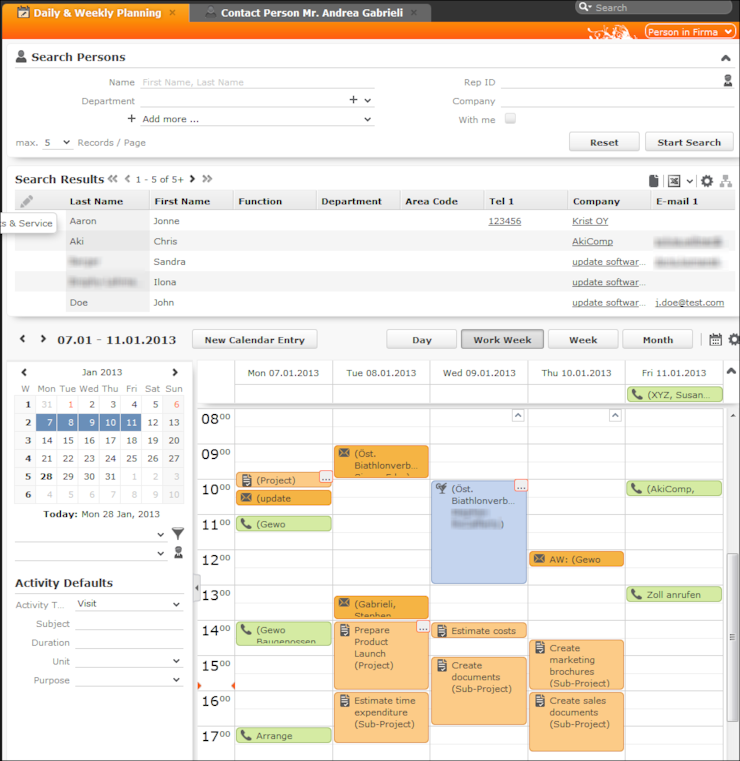
- Drag the desired company or person to the desired time slot in the calendar to add an activity.
If contact times have been defined for the company or person (>> Contact Times), these times are colored white in the calendar.
The activity is added with the activity default values your have defined (the default duration is one hour).
If no subject is defined in the activity defaults, the activity type, name of the person and name of the company are entered in the subject.
You can select multiple entries in the search results (by holding Ctrl while clicking) and drag these to the calendar. The appointments are added one after another (in the order in which you clicked on the records).
- The other functions in the daily & weekly planning area (e.g. filters, switching views) function the same as in the calendar, >> Calendar.
- Click on
 (Calendar) to switch to the calendar.
(Calendar) to switch to the calendar.