360° View of a Company
This topic explains holistic View of a Company.
When accessing company data, data is displayed in the tree view by default.
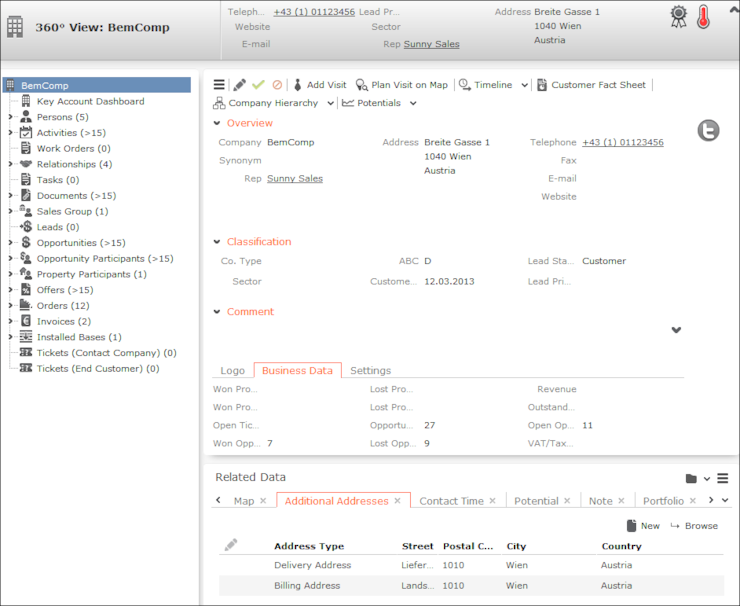
This following areas are displayed:
- The header contains an overview of the most important data. The header is always displayed, even when you are displaying or editing data in related records.
- Tree: The available child info areas are displayed in the tree.
The number of (open) records of each type is displayed in brackets, e.g. the number of contact persons or the number of open tickets.
- Details mask: This area displays the data in the selected record. The header in this area includes several buttons that allow you to edit the data. Move your mouse cursor over a button to display a tooltip containing the button’s function.
Addresses, e.g. the address of a company and additional addresses can also be displayed on a map, see Map View. To display addresses on the map, you require a license for Bing Maps.
Select  (Accounts) > Open Issues to display all companies where you have an activity scheduled this week and next week. Select a company in the list. The open activities are listed under Related Data broken down by info area (e.g. opportunity, offer etc.).
(Accounts) > Open Issues to display all companies where you have an activity scheduled this week and next week. Select a company in the list. The open activities are listed under Related Data broken down by info area (e.g. opportunity, offer etc.).
You can enter links to the company's social media profiles (e.g. Twitter) in edit mode, see Assigning Icons to Links.
TE_ISI
configuration is enabled by default for Activities. Due to which, only activities
that are linked directly to the FI info area are shown on the screen.Adding New Companies
To add a new company:
- Select
 (Accounts) > New Company. The
input mask is displayed.
(Accounts) > New Company. The
input mask is displayed. - Enter the data and click Save.