Mass Data Updates
You can update large volumes of data at once tasks in Aurea CRM web.
For example, should an employee leave your company, the rep’s customers needs to be assigned to a new rep. You can apply a mass update in order to search for and assign all the old rep’s customers to the new rep in a single step.
Note:
If you only wish to update a small number of records, you can also use the functions described in Editing Multiple Records in the List Simultaneously. The mass data update function is intended for large volumes of data.
The info areas and fields you can edit depend on your access rights.
Note:
Mass updates are applied asynchronously via CRM.server.
Performing Mass Updates
To carry out a mass update:
- Select .
- Select the info area the changes should be applied to and click on Show Search.
- Enter your search criteria or define a filter, see Searching.
- Determine whether the entries in the results list match the data you want to edit/delete.
- Click on Edit.
- The Mass Data Update | Fields to be Changed dialog is
displayed, containing all fields in the list.
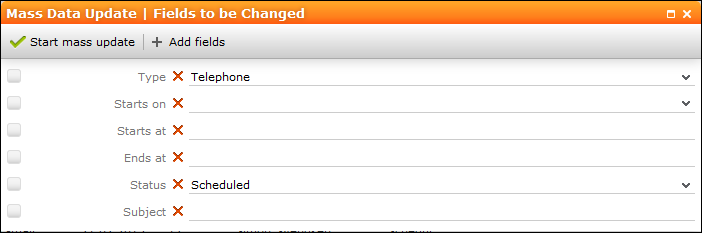
- Enter can add further fields to this dialog, see Adding Fields. Click on
 (Remove Field) to remove a field from the dialog.
(Remove Field) to remove a field from the dialog. - If you enter a new value to be entered in the field, the check box to the left of the field is enabled automatically.
- Enable the check box without entering a value for the field to remove existing values in that field.
- Click on Start Mass Update. You are asked to confirm the changes.
- Confirm the prompt to apply the changes to all records meeting your search criteria.
Adding Fields
To add fields to the Mass Data Update | Fields to be Changed dialog:
- Click on
 (Add fields). All fields in the info area are listed in the
Select Field dialog.
(Add fields). All fields in the info area are listed in the
Select Field dialog. 
- Restrict the list of fields by entering the field name (or a portion thereof) in the search field.
- Click on
 (Show/Hide Columns) to determine
which columns are displayed in the list.
(Show/Hide Columns) to determine
which columns are displayed in the list. - Click on a column header to sort the list by the entries in that column.
- Click on Apply to add the field to the Mass Data Updates | Fields to be Changed dialog.
Mass Deletions
To carry out a mass deletion:
- Select .
- Select the info area, define your search criteria or a filter and verify that you want to delete the records in the list, see Mass Data Updates.
- Click on
 (Delete). You are prompted to confirm the deletion and the
number of affected records is displayed. Confirm the prompt to delete all records in
the results list.
(Delete). You are prompted to confirm the deletion and the
number of affected records is displayed. Confirm the prompt to delete all records in
the results list.