Mass Data Operations
Use Mass Data Operations to update or delete a large number of records. For example, when replacing one rep with another in all companies in a specific region.
The Mass Data Operations menu item the
ID_NET_BulkOperations parameter is available when the following
conditions are met:
- The Web Configuration parameter
UpdateServer.RepIDis defined. For further details, see UpdateServer.RepID. - The user has access to the
CRM processes 1.5.2.8.1.1UpdateCRM processes 3200000andCRM processes 1.5.2.8.1.2DeleteCRM processes 3202000. Both CRM processes are enabled by default.
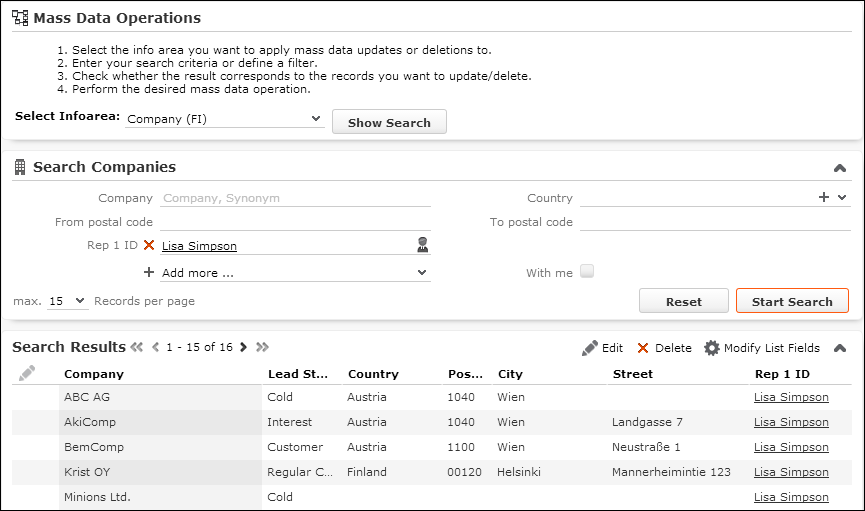
To update or delete records using Mass Data Operations:
- Select .
- Select the info area where you want to change records.
Users can only select info areas for which a Search&List configuration
<infoAreaId>exists in the current designer configuration hierarchy, and for which they have sufficient access rights. Access rights are taken into account as follows:- Deny Access: The info area is not displayed in the drop-down list.
- Deny Upd: The info area is listed, but the Edit button, in the results header, is disabled.
- Deny Deletion: The info area is listed, but the Delete button is disabled.
Note: The Do not display the info area used to define filters and queries (web) flag is not taken into account. - Click Show Search.
- Enter the desired search criteria and/or define a filter for the records you want to
change.
The user's search settings are saved between sessions. The search settings for mass data operations are saved separately, i.e., the global search settings are not used or changed. For further details, see Remember Search Settings. The
Search.RememberDynamicFieldsWeb Configuration parameter is taken into account. For further information see Search.RememberDynamicField. - Click Start Search.
- Check the search results and redefine your criteria if necessary.
Once the server returns the total number of result rows, it displays in the result header. Check if the number of results matches the expected number of records to be updated or deleted.
You can change the contents of the list by clicking Modify List fields. Your changes are saved in the roaming
settings. For further information, see User Settings.
Modify List fields. Your changes are saved in the roaming
settings. For further information, see User Settings. You can display MiniDetails and QuickViews for the result records. You can not edit single records.
- Once you are sure about the result set, select the desired mass data operation:
- Edit
- Delete
- Delete without Communication
These buttons are configured in the
SearchResultsheader of header groupBulkOperationsonly Edit and Delete in UPDATE_DEFAULT configuration.