Filters
Filters are used to filter data by defining conditions.
In Aurea CRM.Web, filters can be used and defined on:
- Search pages via the Add more feature
- Calendar and Resources
pages by clicking
 (Define filters and filter sets)
(Define filters and filter sets)
- Go to CRM.Designer main page.
- Click Filters
 . All Filter page is displayed.
. All Filter page is displayed.
For further details, see Designing Configuration Units.
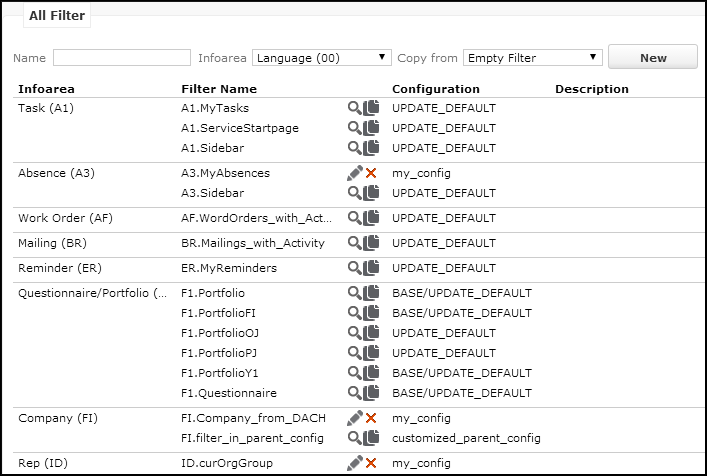
A filter definition consists of an info area and optional related info areas and filter criteria. For further details, see Defining Filters. Unlike queries, filters do not have output and sort fields. For further details, see Queries.
Filters are saved as configuration units in the current user's configuration. They are always stored in and loaded from the CRM.Designer database. Filters defined in parent configurations are visible in both Aurea CRM.Web and CRM.Designer. Users can simply use and change them, and save them to their configuration.
Use the Readonly and/or Invisible in lists flags in the filter definition in CRM.Designer, to hide a filter and/or prevent users from changing it.
In Aurea CRM.Web users can define filters for all info areas to which they have access rights. To restrict the list of available info areas without generally denying access to an info area:
- In the Rights module, click in the Additional settings per info area cell of the desired info area.
- Check the Do not display the info area used to define filters and queries (web) check box.
For more information, see Rights in the CRM.Core Administrator Guide.
Users can still use filters containing info areas that they cannot select themselves. However, if a user removes such an info area from the filter definition, he cannot add it again due to his rights restrictions.
In CRM.Designer you can define filters regardless of your access rights.