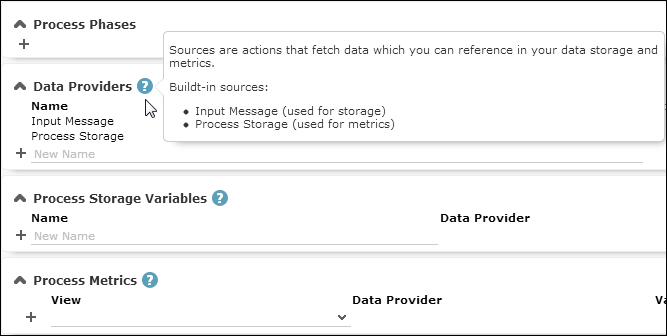Designing Configuration Units
Use CRM.Desginer to edit or create a configuration unit.
To edit or create a configuration unit:
- On the CRM.Designer main page select the desired configuration or username.
- Select the unit type by clicking the respective button, e.g.,
Headers, Buttons, or Info
Areas. All CRM.Designer pages are also accessible via the
 button.
button. - Many pages in CRM.Designer offer a full-text "find as you type" search feature to find
the item you want to edit quickly. Enter part of a configuration unit's name to filter
the list of available items.
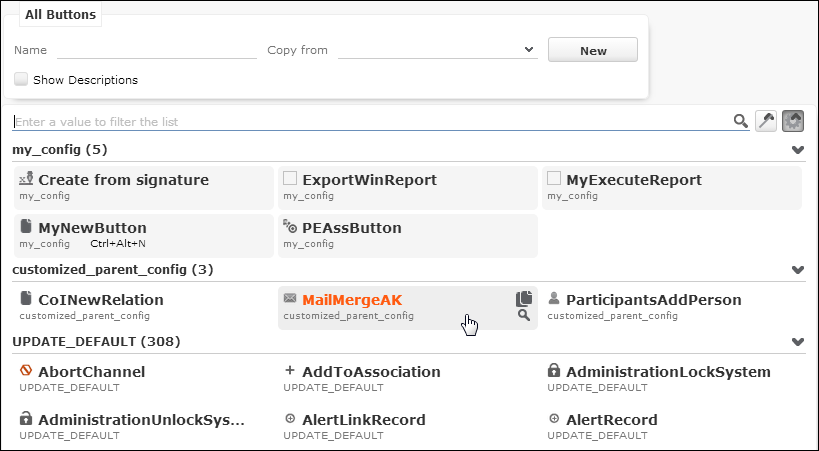
The search results are grouped by configuration, having the current configuration at the top. Click
 no groups, to reset grouping. Configuration units that belong
to the current configuration and, are therefore editable, are highlighted in both
views.
no groups, to reset grouping. Configuration units that belong
to the current configuration and, are therefore editable, are highlighted in both
views. - To edit an existing configuration unit:
- Click
 View to view the definition of an item.
View to view the definition of an item. - Click
 Copy to copy an item from a parent configuration to the
configuration you are currently designing. Or click
Copy to copy an item from a parent configuration to the
configuration you are currently designing. Or click  , if available, on the
configuration unit's details page.
, if available, on the
configuration unit's details page. - Click
 Edit to edit an item. Detailed information on all available
settings for the various configuration units can be found in this book.
Edit to edit an item. Detailed information on all available
settings for the various configuration units can be found in this book. - Click
 Delete to delete an item.Note: You can only edit and delete items belonging to the current configuration.
Delete to delete an item.Note: You can only edit and delete items belonging to the current configuration.If you delete an item from your configuration and an item with the same name exists in your parent configuration, the item from the parent configuration becomes valid in your configuration.
- Click
- To create a new configuration unit, enter a name and click New. Or select an existing definition under Copy from before clicking New.
- The name identifies each configuration item. This name is unique within the vertical and the configuration within the configuration unit type.
- It is highly recommended to use the info area ID as the name for the default
configuration item in the info area, e.g.,
FIis the default Search&List configuration used for the Company info area. For further information, see Naming Convention in CRM.Designer in Using CRM.Designer.
Help Icons
Many pages in CRM.Designer offer help icons  providing information for the current
context, including syntax information, available options, etc.
providing information for the current
context, including syntax information, available options, etc.