Anonymizing the Backup Database
Learn to make your Backup Database Anonymous.
Anonymizing the database allows you to create a test environment and load the database from your backup, while restricting sensitive data from being visible to the user. This is very useful when you want allow Aurea support teams to troubleshoot the issues on your CRM environment, while preserving the integrity of your sensitive data.
You can anonymize data in the database at two levels of data hierarchy:
-
Anonymize the infoarea by anonymizing the table for the infoarea.
-
Anonymize specific fields in the infoarea by selecting the required fields in the table.
To anonymize data in your database, perform the following steps:
- Select the Anonymized database from backup option in the Database column.
The database table is displayed at the bottom of the screen. See the screenshot
below.
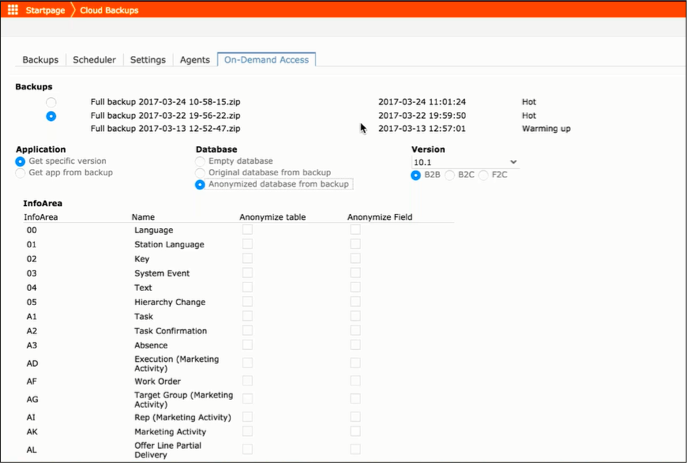
- You can select the infoarea that you want to anonymize by selecting the checkbox under the Anonymize Table column for the info area. In this example, we select the Company infoarea as we do not want to share the Company details of our customers.
- You can also selectively anonymize the fields of an infoarea by selecting the
checkbox under the Anonymize Field column. The list of all available fields in
the infoarea are displayed to the right of the Anonymize table. In the following
screenshot all the fields of the Person infoarea is displayed.
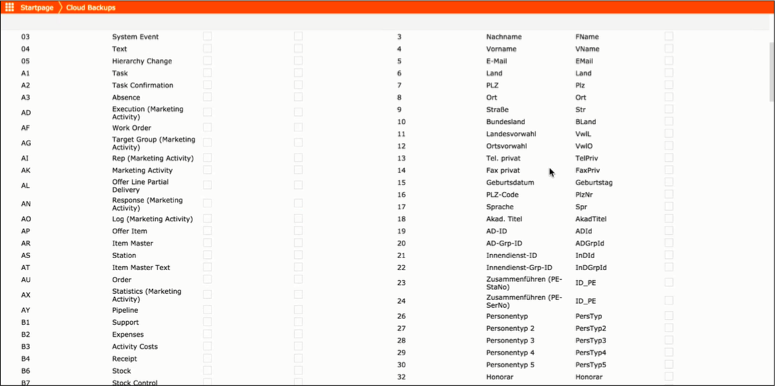
- Select the fields you want to anonymize by click the checkbox to the right of the field. The selected fields is not anonymized and is not visible in the test environment.