License Report
As licensor, Aurea has the right to determine the used Aurea CRM products and languages and the number of users per module/product etc. in regular intervals.
On May 1st and November 1st, the SU is prompted to start the license report (for each server installation) upon logging on to an Aurea CRM module (except the Import and Export modules). The prompt continues to be displayed until the license report has been submitted.
To determine when the next license report is due:
- Select Help >
About
Aurea.CRM from the menu.
The month the next license report is due is displayed after the version number ("May" or "Nov."); "Nb" is displayed on client installations.
The license report is generated as an XML file. It contains the following information:
- Number of users who were logged on to an Aurea CRM module/product during the last six months
- Languages used by these users
- Number of stations which have communicated with the server (station with flag Main Office)
- Industry solution version if applicable
To view the current license information, select Help > About Aurea.CRM and click on the License Information link.
To create the license report:
- Click Yes when prompted to register, or select Edit >
License Report from the menu in the Rights module.
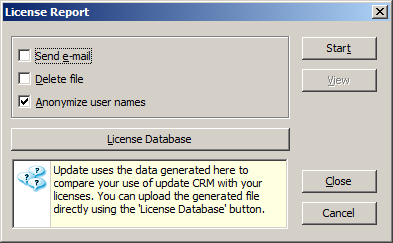
The following options are available:
- Send e-mail: Enable this check box to send the information to email:support@aurea.com (instead of uploading it to the license database). This option requires MS Outlook.
- Delete file: This check box can only be enabled if the Send e-mail check box is enabled. Enable the Delete file check box to delete the license report file immediately after sending.
- Anonymize user names: Instead of outputting the user name+ID, USER0, USER1 etc. is output. The following user names are not anonymized: COM, MMSERVER, SU and TEST.
- Click Start to generate the license report.
The license report file mmsystemlog_YYYYMMDD_HHMM.xml is written to the .. \system\sys directory.
- Click on View to open and view the license file.
- Click License Database to directly upload the license report to the database.
Use the licensing portal (https://licenseportal.update.com/) to manage your licenses.