Tree View
The tree view allows you to depict the hierarchic relationships between records by displaying parent and child records.
The tree view can be configured for all info areas by your administrator, see Tree View Tab in the Aurea.CRM win Administrator Guide.
To display records in the tree view:
- Switch to the desired record.
- Select the context menu or click on the button defined by your administrator. (Select
Data > Tree View to display the tree view in the
Rights, Maintenance and Communication
modules.)
The Tree View level is opened.
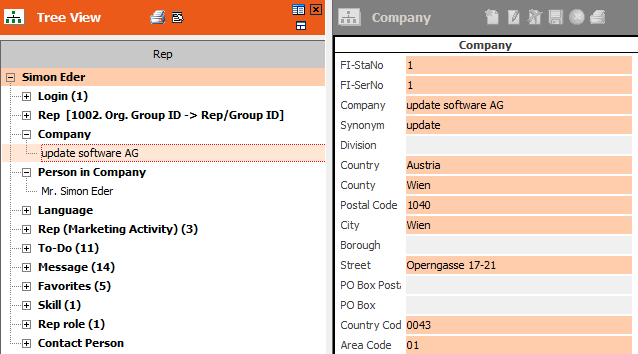
The current record is displayed as the root node. Info areas containing records linked to the current records are grouped according to the links.
- Move the mouse cursor over an info area node to display a tooltip containing the number
of records, details on the link (type and index), active conditions and sort
order.
The tree view is updated accordingly if you navigate within the parent level.
- The following context menu options are available:
- Mask: A mask is displayed to the right of the tree view. Click on a record in the tree view to display and edit the record's details in the mask.
-
Lists: A list is displayed to the right of the tree view.
Click on an info area in the tree view to list and edit the corresponding
records.Note: This option is only active if your administrator has defined a list. This option is always inactive for 1:1 links.
- Display dependent records: Click on a record or info area and select this option to display all records dependent on the selected record or the records in the selected info area (as further nodes in the tree). Alternatively, double-click on an entry in the tree.
- Load all records: If the number of records displayed in the tree view has been restricted in the desktop settings, the number of records in the info area is displayed with a plus sign (e.g. "5+"). Select this option to load all remaining dependent records.
- Continue loading: Continues loading records if you canceled loading.
- Retain current record: If you select this option, the tree view is not updated when navigating in the parent level in the summary index card.
- Add current record: If Retain current record is enabled, you can navigate to other parent records while retaining the tree view. Select this option to add the current parent record to the tree view as a further root node.
- Load record: The selected record is loaded in a new level. Note: This option is only available in the main Aurea.CRM win module.
If no default level can be found, your administrator needs to define a target level, see Reference Tab in the Aurea.CRM win Administrator Guide.
- Display info area abbreviations: Displays the info area abbreviation in addition to the name.
- Sort links alphabetically: Sorts info area nodes alphabetically.
- Display links without records: By default, only those info areas are displayed in the tree that contain records linked to the root record. Select this option to list all info areas in the tree.
- Expand all/Collapse all: Expands or contracts all branches in the tree below the current node.
- You can add, edit and delete records in the mask or list to the right of the tree view.
If your administrator has configured the tree view accordingly, you can move records from one node to another (e.g. move an activity from one person to another), as well as merge companies and persons, see Managing Companies and Persons.