Defining Communication Connections
To define a communication connection between two stations:
- Switch to the Station info area in the Communication module.
- Switch to the source station's record (e.g. the main office).
- Open the Communication info area.
- Click on
 (New).
(New). - Enter the number of the target station in the Dest . Stat. No. (in this case notebook "NB 1" with station number 101).
- Click in the Comm.Format
field and select the desired communication format (e.g. the communication
format defined in Combining Communication Formats and Distribution Logic).

- The Output and Input check boxes are
enabled by default. You can only start communicating using this connection from the
command line or the Station info area if the Output and
Input check boxes are enabled.Note: These settings do not affect communication from the Communication info area (using the Output and Input buttons).
You can add separate communication records for input and output, if you wish to use different communication formats for input and output.
- Enable the Synchronization check box to synchronize the database on the target station with the source station, see Synchronization.
- Enable the E-mail check box if the stations should communicate
via e-mail, see Communicating via E-mail.Note: Only enable this check box once you have output the initial data stock download(s), or use the
–oeparameter to output the data stock downloads, see mmco.exe Parameters. - Enter the number of days that the source station should wait for data from the target station in the Reminder Cycle in Days field, see Reminder Cycle.
- Enter the number of days that the source station should wait for a receipt confirmation from the target station in the Days to Reception field, see Confirmation. If this time period is exceeded, the communication process is automatically repeated, see Automatically Repeating Communication.
- Use the Execution field to determine how companies, persons and
properties (BTB only) that are input should be matched up, see Match-Up Control.
- Manual/ Autom . (default): The type of match up is determined by the mode of communication (manual or automatic). If communication is manual, records are matched up manually; if communication is automatic, similar records are written to SIM files.
- Manual: Data is matched up using manually.
Note: You cannot initiate "Manual" communication from the command line.- Automatic: Records are not matched up manually. Similar records are saved to a SIM file.
When communicating automatically, communication connections defined with the execution type "Automatic" are used. If no such communication connection exists, communication takes place using a communication connection defined as "Manual/Autom.", see Automatic Communication.
- Click on
 in the E-mail
Admin field and select a rep to send communication logs to via e-mail,
see Communication Logs. If no e-mail
address is entered for this rep, the logs are not sent.
in the E-mail
Admin field and select a rep to send communication logs to via e-mail,
see Communication Logs. If no e-mail
address is entered for this rep, the logs are not sent. - Enable the E-mail (Error) and E-mail (Ok) fields to determine that logs should also be sent if errors occur or the communication was successful respectively.
- Save.
The main office (station number 1) can now output data to and receive data from branch office "NB 1" (station number 101). The communication connection in the opposite direction now also needs to be defined:
- Switch to the target station's record in the Station info area (in this case notebook "NB 1" with station number 101).
- Define the connection to the main office (in this case station number 1).
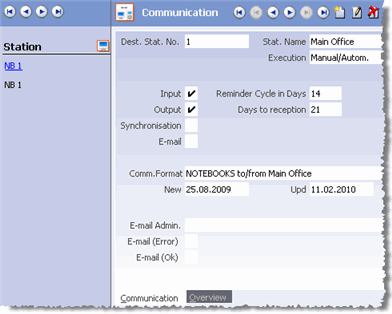 Note: The Synchronization check box does not need to be enabled for communication connections from branch offices to the main office, as only data on branch offices is synchronized, see Synchronization.
Note: The Synchronization check box does not need to be enabled for communication connections from branch offices to the main office, as only data on branch offices is synchronized, see Synchronization. - Click in the Comm.Format
field and select the desired communication format. If you choose a different
communication format from the one used to communicate in the other direction, data input
on the target station may be restricted further.
If you defined all input and output conditions in the communication format assigned to the connection from the main office to the branch office, the other direction only requires a communication format where the Output and Input cells are enabled for all info areas, as the data need not be filtered further on the branch office.
- Save.
Switch to the Overview tab to display a graphical overview of the connections you have defined, >> Overview Tab.