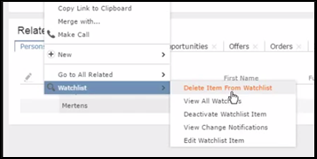Adding items to the Watchlist
Learn to add items to watchlist.
To add items to a watch list perform the following steps:
- Open the infoarea and search for the record that you are interested in adding to the
watchlist. The record window displays. For example, the following screenshot shows the
Lamplanet Company record infoarea.
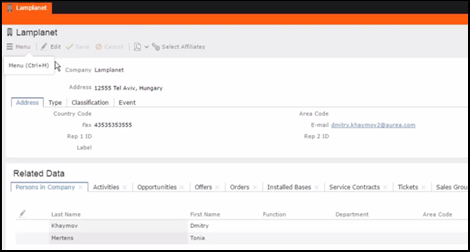
- From the context menu items, select Menu >
Watchlist > Add Items to Watchlist.
The Add Item to Watchlist window displays.

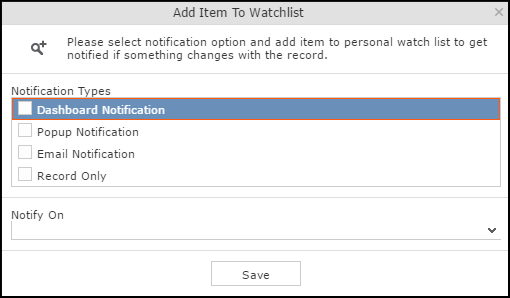 Note: You have to select at least one Notification Type and also specify a Notify On event to successfully add a watchlist item.
Note: You have to select at least one Notification Type and also specify a Notify On event to successfully add a watchlist item. - Specify the notification types and notification even as described below:
- Click on the checkbox to select one or more Notification
Types from the following list:
- Dashboard Notification—Change notifications is displayed on the dashboard. Two widgets for recent changes and today’s changes are displayed. They also display the number of change notifications.
- Popup Notification—Change notification popups when you login, displaying the change details.
- Email Notification—Change notification is sent by email.
- Record Only—Change notification is persisted in the database, but no popup, email, or dashboard notifications are displayed. You can view the change notifications from the watchlist context menu of the watched record.
- Click on the checkbox to select one or more Notification
Types from the following list:
- Specify the Notify on event from the following:
- Every change—you are notified when any of the record’s field is modified.
-
Change on Specific Fields—you are notified when the fields
of interest in a record are changed. To specify the field of interest perform the following steps:
- Select Change on Specific Fields from the Notify On dropdown list.
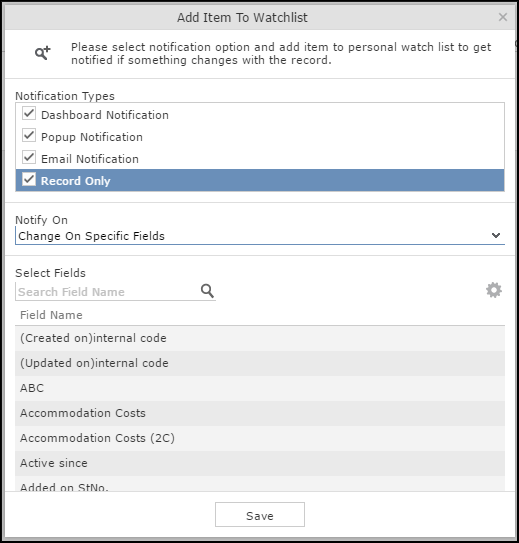
- Select the fields of interest that you want to be notified, on change. You can enter the field name in the search box to quickly find the fields of interest. You can select multiple fields.
- Select Change on Specific Fields from the Notify On dropdown list.
- Click Save.
- The record is successfully added to the watchlist. Notice that now the Watchlist menu provides you with further submenu items.