Export/Report Buttons
Learn to create report in different formats using this button.
Aurea CRM.Web users can export data from Aurea CRM.Web to different file formats. Example - Microsoft Excel or PDF. For more information on XML exports and reports, see XML Exports & Reporting.
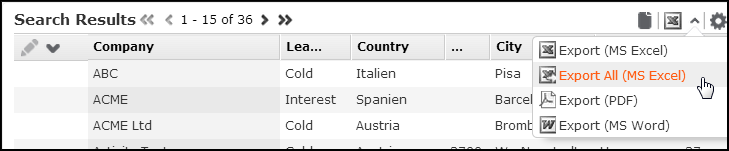
The following export/report formats are available (marked Y) in the specified context (list, expand, tree, query, analysis grid):
|
Format |
List |
Expand |
Tree |
Query |
Analysis Grid |
|---|---|---|---|---|---|
|
CSV |
Y |
Y |
N |
Y |
Y |
|
XML |
Y |
Y |
N |
Y |
Y |
|
HTML |
Y |
Y |
Y |
Y |
Y |
|
|
Y |
Y |
Y |
Y |
Y |
|
Microsoft Excel |
Y |
N |
N |
Y |
Y |
|
Microsoft Word |
Y |
Y |
N |
Y |
Y |
The export/report formats available in a certain context depends on the export/report buttons configured in the respective header.
All export/report buttons call the Command action template
with Command = Export. Further settings (export options, XSL
transformation, plug-in) are specified in the CommandArguments parameter.
For further details, see Export/Report Action Definition. Use the
maxRows parameter to determine the maximum number of rows actually
fetched from the server. For further details, see Export/Report Action Definition.
Each export/report button, except Direct Export All and Direct
XslReport All Excel, supports the possibility to export only the selected
records from a list:
- If no record is selected, all currently visible records are exported.
- If one record is selected, all currently visible records are exported.
If the
Export.SingleListRecordWeb Configuration parameter is checked, only this record is exported. For further details, see Export.SingleListRecord. - If more than one record is selected, the selected records are exported.
The Direct Export All and Direct XslReport All Excel buttons export all existing records.
The following buttons are available in UPDATE_DEFAULT:
|
Name |
Parameters |
Process |
|
|---|---|---|---|
|
|
|
|
Export - XML or CSV |
|
|
|
|
Export (all records) - XML or CSV |
|
Note: The
Direct Export and Direct
Export All buttons can be used to export records displayed in a
list or expand view. The Web Configuration parameter
Export.Type defines the export format (CSV (default) or
XML). For further details, see Export.Type.Note: Both buttons are hidden by default.
Note:
Direct Export exports data (number of selected or visible
records in a list) by requesting it from the server. As this export is
carried out server-sided, you can add a call-back function that "prepares"
the exported data. This can be necessary if, for example, you want to export
data from multiple queries in a form.Note:
Direct Export All exports data (all records of a list) by
requesting it from the server. Use call-back functions like for the
Direct Export button. |
|||
|
|
|
|
MS Excel Report (all records) |
|
|
|
|
MS Excel Report |
|
Note:
Export.Xml.EmitNativeFormat=true ensures that data types
are correctly mapped from Aurea CRM to Microsoft Excel, >> . Numeric
fields (long, short, float) are mapped to "Number" in Excel, date fields to
"DateTime" and logical fields to "Boolean". All other field types are passed
as strings (also time fields, since Excel's XML format does not support time
without date). |
|||
|
|
|
|
HTML Report/Expand |
|
|
|
|
HTML Report/List |
|
|
|
|
HTML Report/Tree |
|
|
|
|
PDF Report/Expand |
|
|
|
|
PDF Report/List |
|
|
|
|
PDF Report/Tree |
|
Note: For information on Aurea CRM's PDF reporting plug-in, see the article
“How to use the reporting PDF plug-in” at https://support.aurea.com.
|
|||
|
|
|
|
MS Word Report/Expand |
|
|
|
|
MS Word Report/List |
In addition, you can create buttons (or menu actions) that execute a specific query and create a report from the results without displaying the result rows first. For further details, see QueryReport.






