Defining Variables
Learn how to define variables.
Each variable consists of a "header" record (in the Variable (Z5) info area) that determines the name and type of the variable and an arbitrary number of child records (in the Variable Value (Z6) info area) containing the criteria and possible values of the variable.
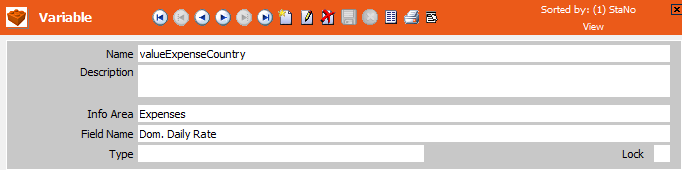
To define a variable:
- Switch to the Variable info area in the Rights module.
- Click on
 (New).
(New). - Enter a Name for the variable.Note: Ensure that the name is unique, since it is used to reference the variable.
- Select an Info Area and Field Name.
Selecting an info area and field name only serves to determine the data type of the
variable; the variable can be used for any field (of the same type).
Select "Condition" in the Type field if you want to define the variable as a condition, see Defining Conditions as Variable Values.
Enable the Lock field to lock an entry. The variable is then ignored.
- Save.
- Define the required values, see Defining Variable Values.
Defining Variable Values
You can define any number of variable values based on a combination of criteria applied to the current rep or station.
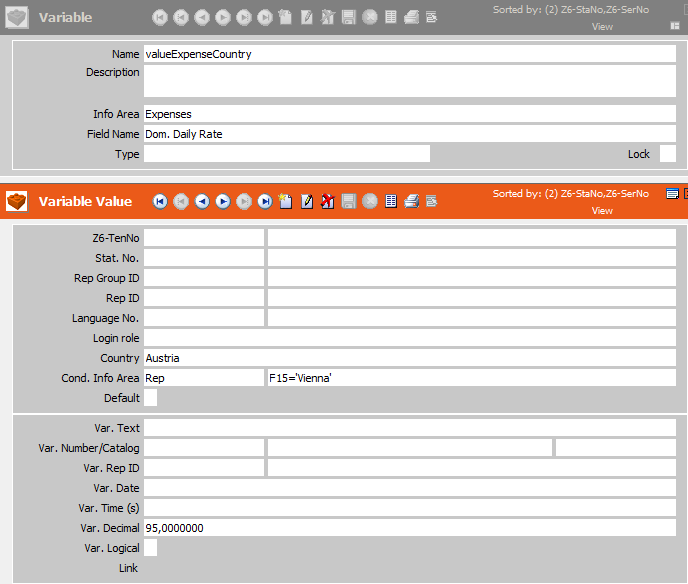
To define a value:
- Select Variable value from the context menu.
- Click on
 (New).
(New). - In the upper section of the mask, define the criteria that need to apply for the
value to be used. In order for a variable to be used for a certain rep, the criteria
must be either empty or match the values entered in the rep or station record.
The following values are taken into account when searching for a suitable variable value:
- Tenant: The tenant number of the current rep (additional tenants are ignored)
- Station number: Current station number
- Rep Group: The group the current rep belongs to. (The Org. Group in the Rep info area (ID) and groups assigned via the Group Allocation info area (GZ) are taken into account.)
- Rep: The current rep's ID
- Login role: One of the login roles assigned to the current rep
- Country: The country entered in the current rep's record
- Language: The current Aurea CRM language
In addition, you can use Info Area and Condition for info area fields, to define conditions on data from the Rep, Station and Rep Addnal Info (OTC only) info areas that must be met by the current rep or station in order for the variable value to be applied.
Note: If there are several suitable entries, the entry with the most matching criteria is used. If no suitable entry is found, but an entry is present where the Default check box has been enabled, this entry is used. If the entry flagged as Default has the highest number of matching criteria, it takes precedence over other entries with the same number of matching criteria. - In the lower section of the mask, enter the actual value of the variable. If you
have selected a field in the parent record (Z5), different input fields are available
depending on the selected field's type: Text, integer, catalog, rep, date, time,
decimal, logical (Boolean, i.e. true or false), link (allowing you to select a link
to a record).Note: If you do not select an info area and field for a variable (which is not a "Condition"), only the Var. Text value is taken into account. You can only define string or numeric values in this field.
Link fields defined as variable values are evaluated as follows (depending on the field to which the value is written):
- The complete reference text is transferred if the target field is a reference field.
- The complete link is transferred if the target field is a generic link.
- The complete link is transferred if the target field is part of a link and a link exists between the two info areas (i.e. target info area and link).
- If the target field is a text field, the link to the record is copied in the format "<info area code>-<station number>-<serial number>".
- Save.
Defining Conditions as Variable Values
In some cases, the operator used in a condition is also variable, not just the comparison value:
If you select "Condition" as the Type in the variable definition, you can enter conditions (in the Var. Text field) as variable values:
- Enter the condition as text (e.g.
F35='A'). - Or click on the arrow and define the condition in the Define Search Conditions dialog (Aurea CRM win only).
Example
You define a country-dependent variable with different criteria for A-customers: Revenue for companies in Germany must exceed 100,000, while "A" must be entered in the ABC field for companies in Austria.
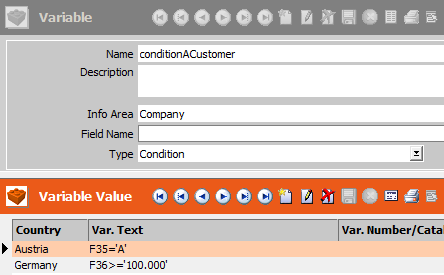
The condition can be applied to any field, as the condition is replaced by the condition defined in the Variable Value record.
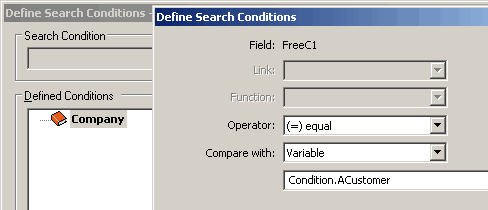
For reps in Germany, the condition is applied to the company's revenue, but for reps in Austria to the ABC field.