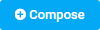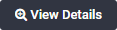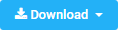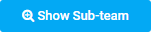Working with Incident Notifications
The following table lists and describes the Incident Notifications tool bar options.
| Option/Button | Function |
|---|---|
|
|
Click Compose to compose a new notification automatically linked to the incident. See Compose Notification. |
|
|
Click Add to add an existing notification to the incident. See Adding Notifications to an Incident. |
|
|
Select one or more notifications and click Remove to remove the notification(s) from the Incident. See Removing Notifications from an Incident. |
|
|
Double-click a notification in the Incident Notifications list or select it and click View Details to see or edit the notification details. |
|
|
The Download option enables you to download a CSV report on an individual notification linked to the incident or a CSV report on all the notifications linked to the incident. See Downloading Incident Notification Reports. |
|
|
Click Show Sub-team to view the list of your sub-team’s notifications. |
|
|
Use the Search option to search for a specific notification linked to the incident being viewed. See Searching for an Incident Notification. |