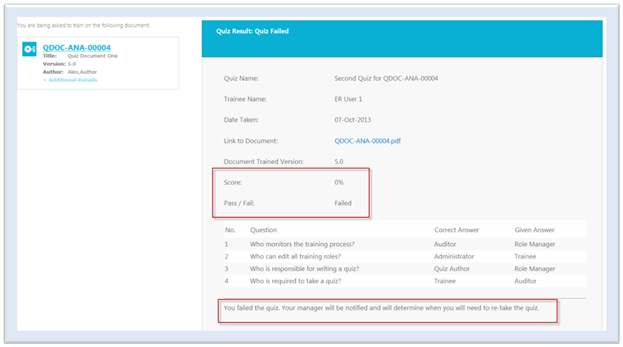Take a Quiz
Once the quiz is approved, any training record in the Enabled status waiting for the quiz to be approved is set to Active and the training workflow is initiated. This status change happens when the document reached a training stage before its quiz is approved. Each trainees receives an e-mail notification that they have a quiz to complete.
To complete the quiz:
- Access the home page
- Click Take Quiz task associated with the document to access the quiz
- Click on the link to the document to open and review the document
- Answer each of the questions by selecting the radio button next to the choice that best answers the question
- Click Submit to complete the quiz
Once the above operation is completed, the system displays the quiz results.
If the trainee passes the quiz, they need to complete an additional task confirming completion.
- Click Return to Workflow Overview
- Click Complete Training
- Enter a valid password
- Click Submit
If the trainee fails the quiz, the quiz results screen displays the following message indicating that they have failed and that the manager will be notified.