Accounts
Learn how to view an account's list and details.
Viewing the Accounts List
To view a list of all accounts:
- Click on
 and select Accounts.
and select Accounts.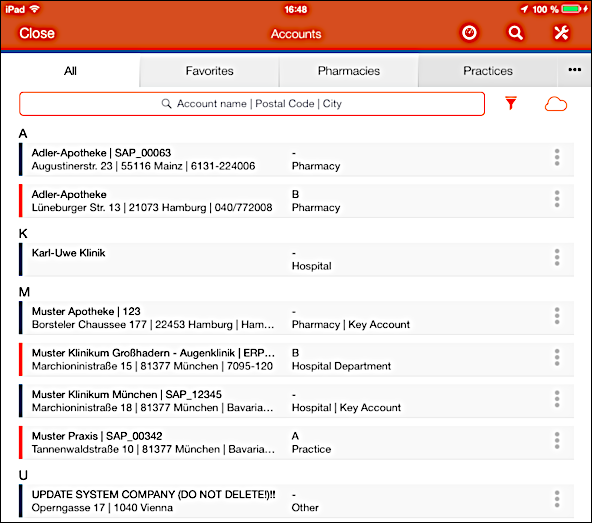
A list showing all accounts that were assigned to you are displayed.
- You can limit the number of the listed records as follows:
- Enter search criteria in the Search field. Hits are shown while you are typing ("find as you type").
- Enable the desired filter to e.g. only display records of a certain type.
- Switch to the desired tab (Pharmacies).
- Click on the desired letter in the "Index" .
Viewing an Account's Details
To switch to the details views:
- Click on the desired record in list view to switch to its details.
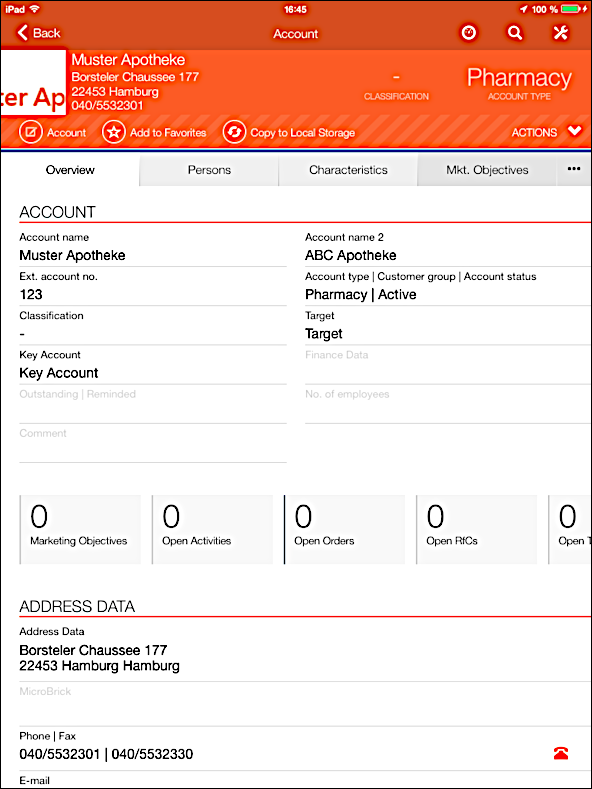
- The data in the upper area are displayed in two columns, all further
areas are displayed in one column. If more records are available than displayed in an
area, dots (
 ) are displayed at the bottom of the area. In this case you can
swipe to the left or to the right to scroll between pages.
) are displayed at the bottom of the area. In this case you can
swipe to the left or to the right to scroll between pages. - An Insight Board containing information on work to be done is also displayed. You can click on a tile to list the corresponding records (e.g. your open activities).