Circle of Influence (CoI)
The circle of influence displays relationships in a graphical overview and can be called from a company or institution.
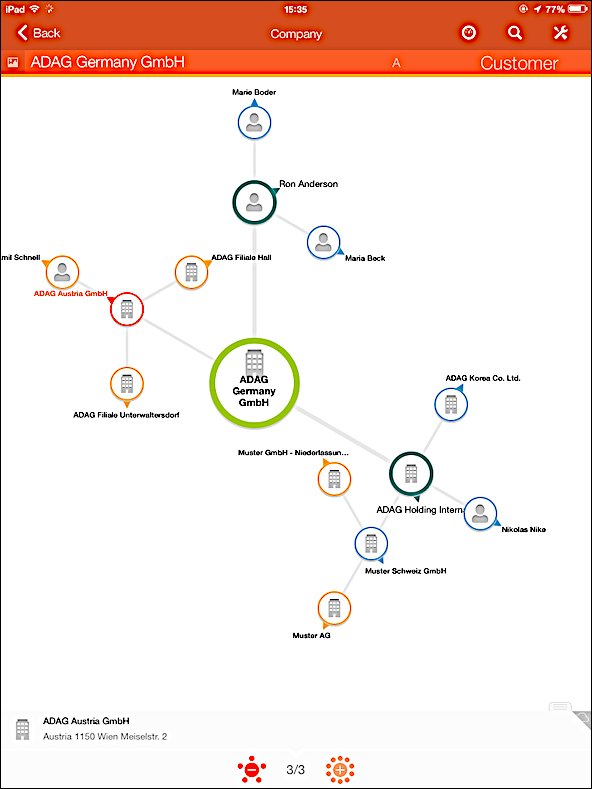
The current record is displayed with an orange circle.
Available CoI Options
The following options are available:
- Click on a record in the chart to display the following area at the bottom of the
chart:

The name of the selected record is displayed, and the following options are available:
- Click on
 to display additional nodes or click on
to display additional nodes or click on
 to display fewer nodes.
to display fewer nodes. - The two numbers between the two buttons (e.g.
 ) indicate the number of relationships (nodes)
displayed in the chart and the total number of relationships stored for the
selected company/person.
) indicate the number of relationships (nodes)
displayed in the chart and the total number of relationships stored for the
selected company/person.
- Click on
- Drag the account name to the desired direction or click on
 to display (or close) a list of the relationships:
to display (or close) a list of the relationships:
You can:
- Swipe the header to enlarge the list's area.
- Swipe the items of the list to scroll through the available records.
- Click on
 to edit the relationship.
to edit the relationship.
- If you click on a related record for which relationships have also been defined,
these relationships are also displayed (the framed area in the following
screenshot):
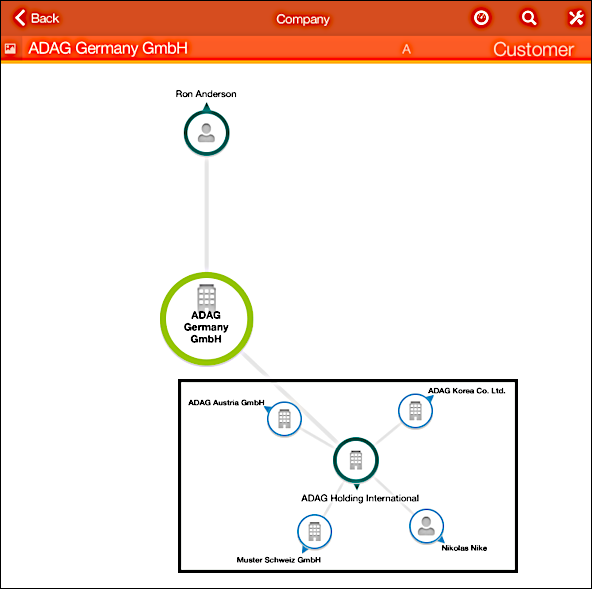
- Double-click on a related record to display its details view.Note: Your administrator can define that instead of displaying the details view this record and its relationships (if they exist) are also displayed in the circle of influence.
Viewing the CoI
To view the Circle of Influence:
- Switch to the desired company or institution.
- Click on
 and select Relationships.
and select Relationships.The Circle of Influence is displayed.
Adding Relationships
You can add relationships in CRM.pad, but no reciprocal relationship is added automatically. In case you need a reciprocal relationship as well, you need to add it manually as another new relationship.
To add a relationship:
- Switch to the desired record (company or contact person).
- Click on Actions and select New Relationship.
- Enter the data.
- Save.