Adding and Editing Records
Depending on your access rights and configuration, you can edit or add records.
Adding Related Records in the Details View
If you switch to a record's details view, you can only add related (child) records to the current (parent) record. If you are viewing a record with several tabs containing related data, e.g. companies with person and call data in separate tabs, the functions available in the header always apply to the record displayed in the header - even if you have a list of child data on the display.
Example:
You are viewing an account's data and then switch to the Persons tab. A list with the contact persons for the account is displayed:
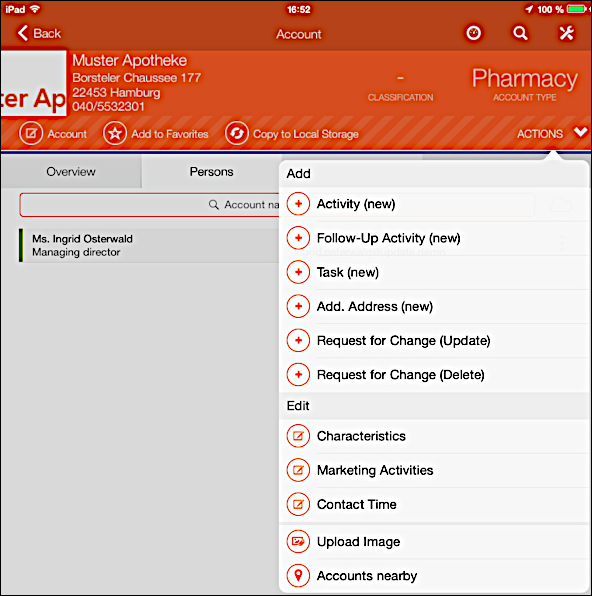
The available options in the Actions menu still apply to the account record. If you want to add data to a person, you must first switch to the person record.
Adding Records in a List
If you are allowed to add records, the ![]() symbol is displayed in the
list's header.
symbol is displayed in the
list's header.
To add a record:
- Switch to the desired info area, e.g. the Persons result list.
- Click on
 (Person (new)).Note: Your administrator is responsible for defining which options are available.
(Person (new)).Note: Your administrator is responsible for defining which options are available. - Enter the data.
- Save the record.
Editing Records
If you are allowed to edit records, the ![]() icon is displayed in the
header.
icon is displayed in the
header.
To edit a record:
- Switch to the desired record.
- Click on
 .
. - Edit the data.
- Save the record.
Deleting Records
This option is not available in the LSI industry solution. However, you can use a request for change to request that records are deleted by the back office, seeRequests for Change.