Creating a New Document
Learn how to create a new document.
To add a new document
- You can add documents as follows:
- Switch to the Document info area and click on
 (New).
(New). - Starting from a company or person switch to the Customer
Document info area and click on
 (New).
(New). - Click on
 (Document overview) in a record's header to add a
document linked to the record. Click on
(Document overview) in a record's header to add a
document linked to the record. Click on  (New).
(New).
The following dialog is displayed:
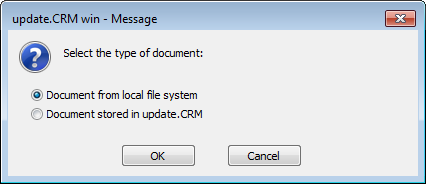
- Switch to the Document info area and click on
- Select OLE Document (object) and click
OK.Note: Your administrator can determine that documents are always added as OLE documents or standard documents, see Desktop / Global Settings / Misc. Tab in the Aurea.CRM win Administrator Guide.
You can only add documents from your local file system with the Standard document option, see Assigning Documents from your File System to Records.
The Insert Object dialog is displayed.
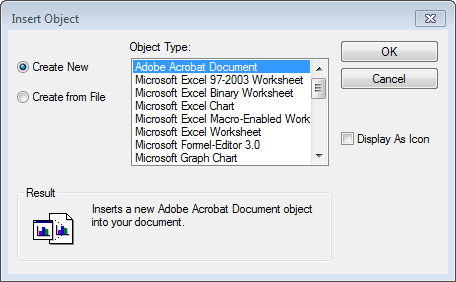
- Select Create New.
- Select the Object Type from the list.
- The application is started and an empty document is displayed.
- Edit the document.
- Close the application.
- Answer Yes when asked if you wish to save the document in the database.
- You can enter a Keyword in the document record to make finding the document easier.
- Enable the Private check box to prevent other users from accessing the document.
- The Format and Application are entered automatically.
- Save the record.
Note: When closing the associated application or Aurea.CRM win, you are prompted to save
the document.